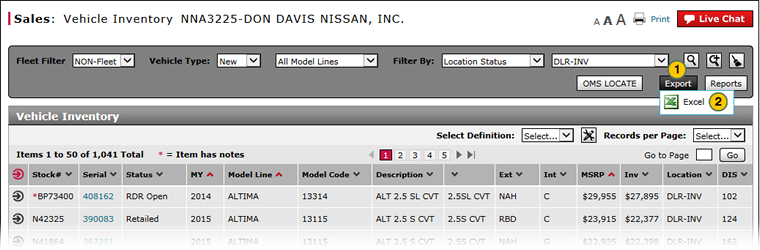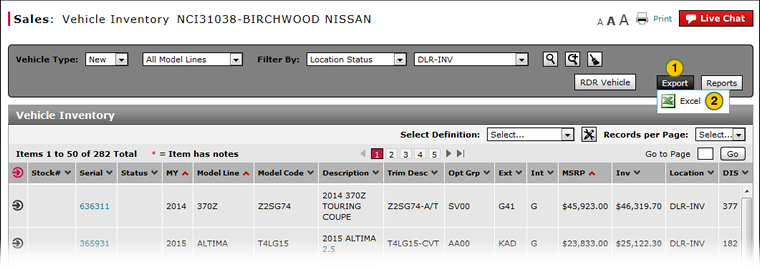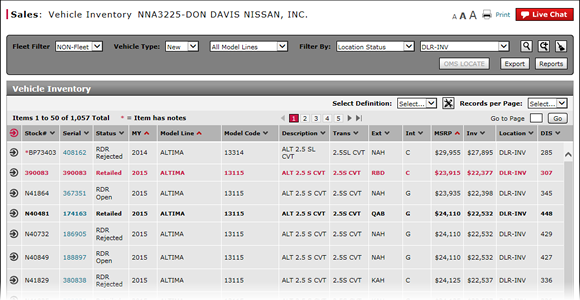
Export Vehicle Inventory Information
Export Vehicle Inventory Information
|
|
|
|
To export vehicle inventory information:
|
|
Click the Export button. |
|
|
Select the Excel® output format. |
|
|
If you filter the page before exporting, only those records that meet the filter criteria will export. |
|
|
You can filter, sort, and print the data if you export the vehicle summary information to Microsoft® Excel®. |
Export Vehicle Inventory Information
Export Vehicle Inventory Information
To export vehicle inventory information:
- Click the Export button.
- Select the Excel® output format.
Note: Save the file to your local drive.
- Access OMS to Locate a Vehicle
- Access OMS to Trade a Vehicle
- Access OMS to View OMS Vehicle Detail
- Filter Vehicle Inventory
- Filter Vehicle Inventory Using an Advanced Filter
- Manage Vehicle Notes from Vehicle Inventory
- Print RDR Detail
- View Campaign Information for a Vehicle
- View Campaign Report Information
- View Vehicle Detail from Vehicle Inventory
- View Vehicle Invoice from Vehicle Inventory
- View, Print, or Email Window Sticker from Vehicle Inventory
|
|
If you filter the page before exporting, only those records that meet the filter criteria export. |
|
|
You can filter, sort, and print the data if you export the vehicle summary information to Microsoft® Excel®. |
Export Vehicle Inventory Information
|
|
|
|
To export vehicle inventory information:
|
|
Click the Export button. |
|
|
Select the Excel® output format. |
|
|
If you filter the page before exporting, only those records that meet the filter criteria will export. |
|
|
You can filter, sort, and print the data if you export the vehicle summary information to Microsoft® Excel®. |