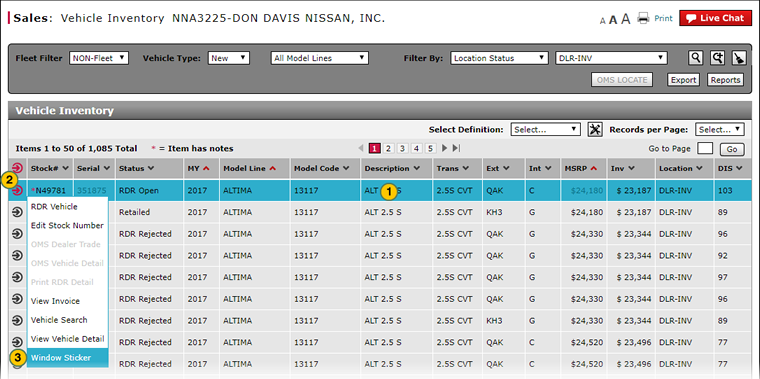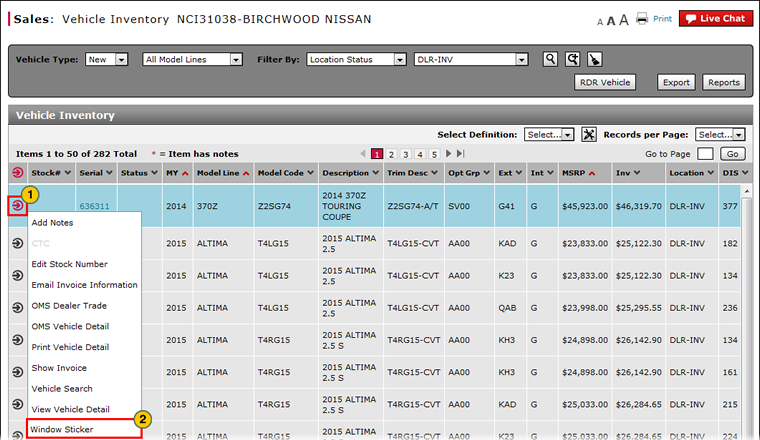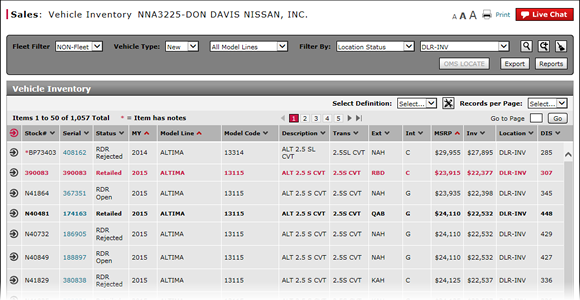
View, Print, or Email Window Sticker from Vehicle Inventory
View, Print, or Email the Window Sticker from the Vehicle Inventory Page
|
To view, print, or email the window sticker from the Vehicle Inventory page:
|
|
To view, print, or email the window sticker from the Vehicle Inventory page:
|
View, Print, or Email Window Sticker from Vehicle Inventory
View, Print, or Email Window Sticker from Vehicle Inventory
To view, print, or email the window sticker from Vehicle Inventory:
- Move your mouse pointer over the Action icon for the vehicle for which you want to view the window sticker.
- From the Action menu, select the Window Sticker option.
- View the Window Sticker.
- Note: To print the window sticker, click the Printer icon available in the toolbar. Proceed as you normally would to print a file.
- To email the window sticker, click the Email button at the lower-right of the window sticker.
- Type the recipient's email address in the Receiver Address field.
- Type a subject in the Subject field.
- Click the Send button.
|
|
You must have Adobe® Reader® (.pdf) installed on your computer to view the window sticker. |
View, Print, or Email the Window Sticker from the Vehicle Inventory Page
|
To view, print, or email the window sticker from the Vehicle Inventory page:
|
|
To view, print, or email the window sticker from the Vehicle Inventory page:
|