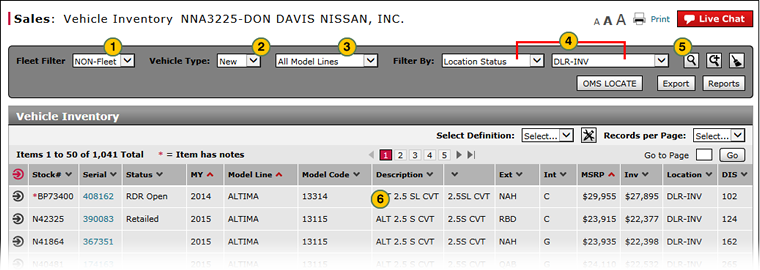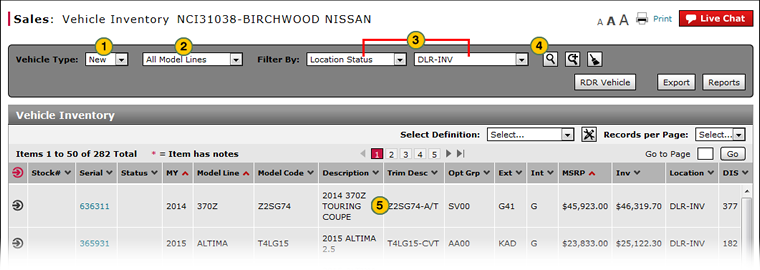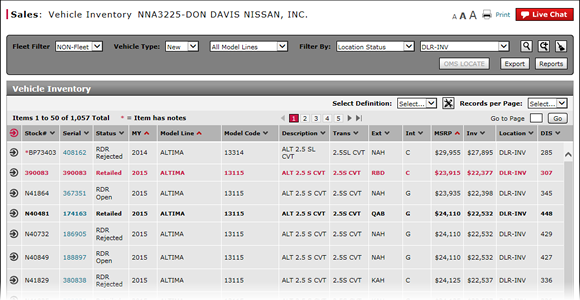
Filter Vehicle Inventory
Filter Vehicle Inventory
|
To filter vehicle inventory:
|
|
To filter vehicle inventory:
|
Filter Vehicle Inventory
Filter Vehicle Inventory
To filter vehicle inventory:
- From the Fleet Filter drop-down list, select a fleet option.
Note: Each time you make a selection from a drop-down list, DBS applies the filter and refreshes the list of vehicles. - From the Vehicle Type drop-down list, select a vehicle type.
- From the Model drop-down list, select a model.
- From the Filter By drop-down list, select a filter option and then complete additional filter values, as needed.
Note: When filtering by serial number, you are only allowed to enter six digits for the serial number, full VINs or additional characters are not allowed. - Type or select a secondary filter value, as needed.
Note: For more customized filter control, click the Advanced Filter icon to create a custom filter. - View the vehicles that meet the selected criteria.
- To reset the filter criteria to the default options, click the Clear icon.
- About Vehicle Inventory
- Access the Inventory Search Page from Vehicle Inventory
- Access the RDR Vehicle Page from Vehicle Inventory
- Edit Vehicle Stock Number
- Export Vehicle Inventory Information
- Filter Vehicle Inventory Using an Advanced Filter
- Manage Vehicle Notes from Vehicle Inventory
- Perform Common DBS Tasks
- View, Print, or Email Window Sticker from Vehicle Inventory
|
|
If an option is not available, that option is not displayed. |
Filter Vehicle Inventory
|
To filter vehicle inventory:
|
|
To filter vehicle inventory:
|