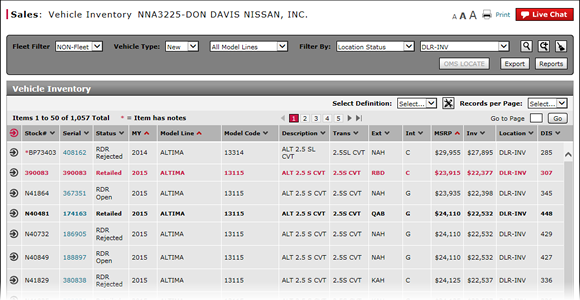
Access OMS to Trade a Vehicle
Access OMS to a Trade Vehicle
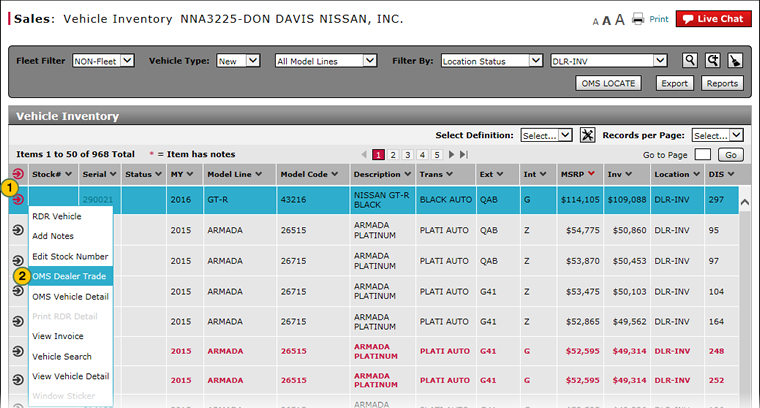
To access the Order Management System (OMS) to trade a vehicle:
|
|
Move your mouse pointer over the Action icon for the selected vehicle. |
|
|
From the Action menu, select the OMS Dealer Trade option. |
Access OMS to Trade a Vehicle
Access OMS to Trade a Vehicle
To access OMS to trade a vehicle:
- Move your mouse pointer over the Action icon for the selected vehicle.
- From the Action menu, select the OMS Dealer Trade option.
Note: The OMS Dealer Trade option is only available to users who have access to the external OMS application. - Complete the dealer trade in OMS.
Access OMS to a Trade Vehicle
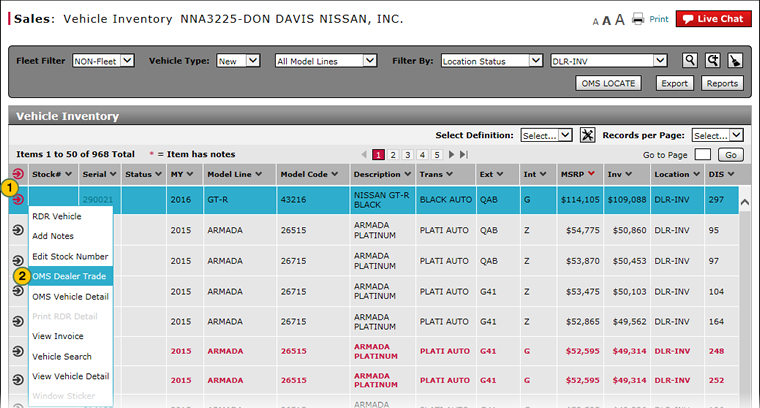
To access the Order Management System (OMS) to trade a vehicle:
|
|
Move your mouse pointer over the Action icon for the selected vehicle. |
|
|
From the Action menu, select the OMS Dealer Trade option. |

