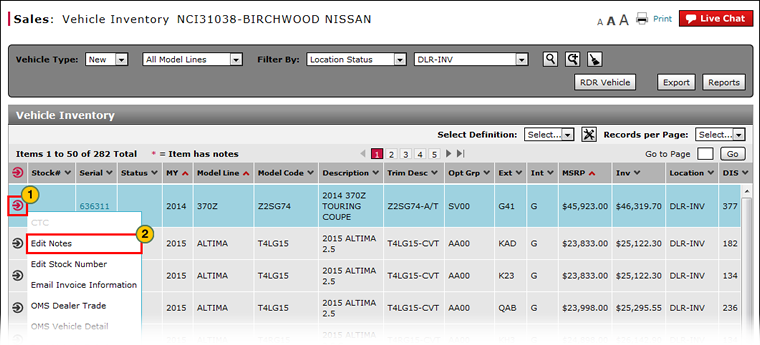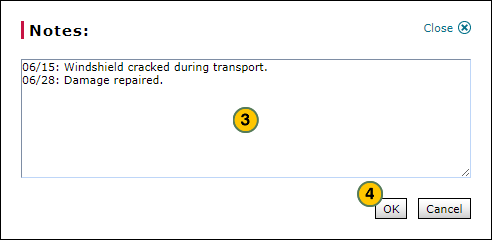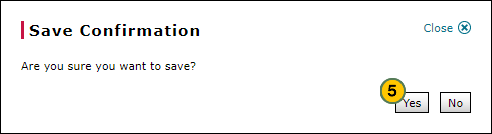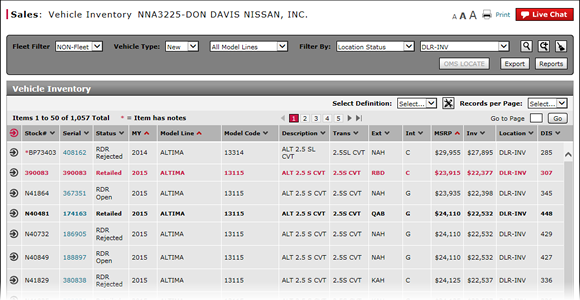
Manage Vehicle Notes from Vehicle Inventory
Manage Vehicle Notes from Vehicle Inventory
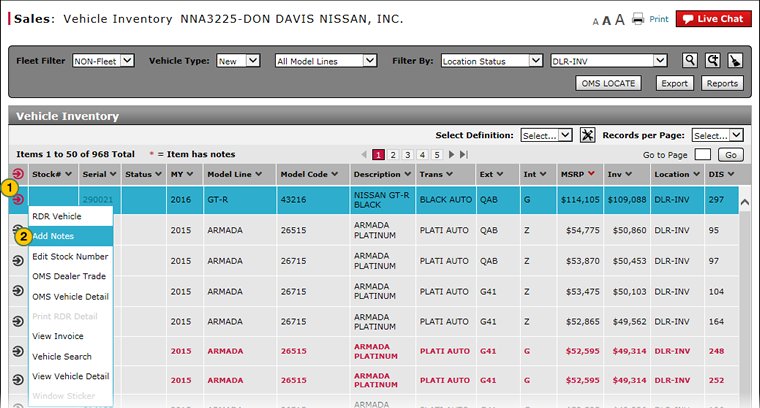 |
|
|
To manage vehicle notes:
|
|
Move your mouse pointer over the Action icon for the vehicle for which you want to edit notes. |
|
|
From the Action menu, select the Add Notes option or the Edit Notes option. |
|
|
View the existing notes, type a new note, or edit an existing note created at your dealership. |
|
|
Click the OK button to save your changes, or click the Cancel button to close without saving. |
|
|
Click the Yes button to save your edits, or click the No button to close the window without saving. |
|
|
|
If a vehicle has a note, a red asterisk "*" appears beside the stock number. |
|
|
On the Vehicle Inventory page, to take a quick look at an existing note for a vehicle, hover your mouse over the note indicator (the red *). The note displays in a pop-up window |
Manage Vehicle Notes from Vehicle Inventory
Manage Vehicle Notes from Vehicle Inventory
To manage vehicle notes from the Vehicle Inventory page:
- Move your mouse pointer over the Action icon for the vehicle for which you want to edit notes.
- From the Action menu, select the Add Notes option or the Edit Notes option.
Note: The Notes window opens. - View the existing notes, type a new note, or edit an existing note created at your dealership.
Note: Anyone can view system-generated notes; however, you cannot edit these notes.
Note: Notes created by users at your dealership are only visible to other users at your dealership. You cannot view notes created at other dealerships.
Note: To delete a note, highlight the text and press the Delete key on your keyboard. - Click the OK button to save your changes, or click the Cancel button to close without saving.
Note: A confirmation message appears. - Click the Yes button to save your edits, or click the No button to close the window without saving.
|
|
If a vehicle is pre-sold, or if an investment proposal, F&I deal, or RDR is available for the vehicle, the identification of the item, date, and customer address and phone number are automatically added to the note. You cannot edit system generated information. |
|
|
If a vehicle has a note, a red "*" appears beside the stock number. |
|
|
On the Vehicle Inventory page, to take a quick look at an existing note for a vehicle, move your mouse over the note indicator (the red *). The note displays in a pop-up window. |
Manage Vehicle Notes from Vehicle Inventory
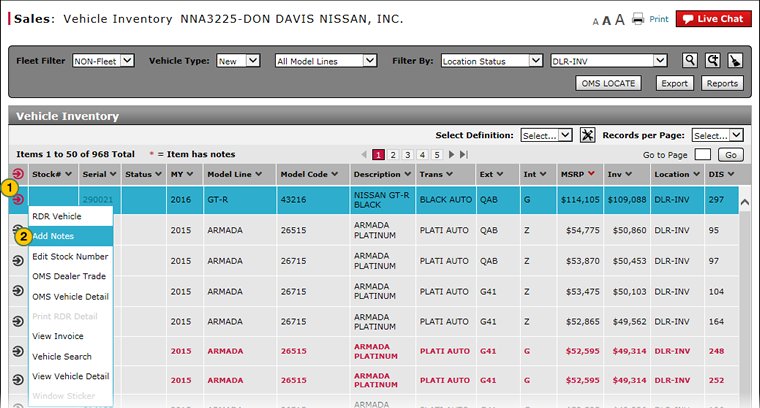 |
|
|
To manage vehicle notes:
|
|
Move your mouse pointer over the Action icon for the vehicle for which you want to edit notes. |
|
|
From the Action menu, select the Add Notes option or the Edit Notes option. |
|
|
View the existing notes, type a new note, or edit an existing note created at your dealership. |
|
|
Click the OK button to save your changes, or click the Cancel button to close without saving. |
|
|
Click the Yes button to save your edits, or click the No button to close the window without saving. |
|
|
|
If a vehicle has a note, a red asterisk "*" appears beside the stock number. |
|
|
On the Vehicle Inventory page, to take a quick look at an existing note for a vehicle, hover your mouse over the note indicator (the red *). The note displays in a pop-up window |