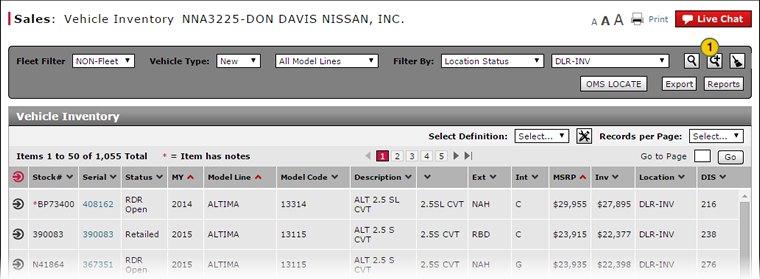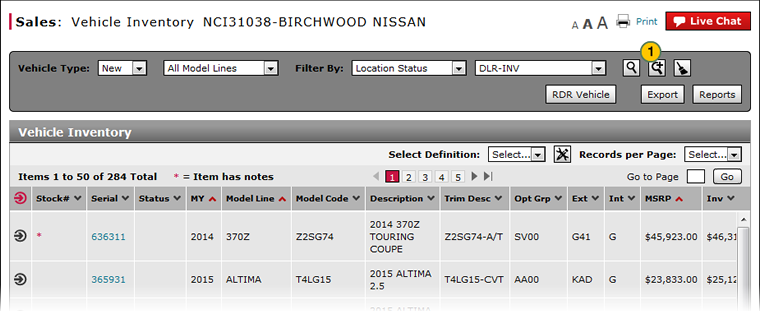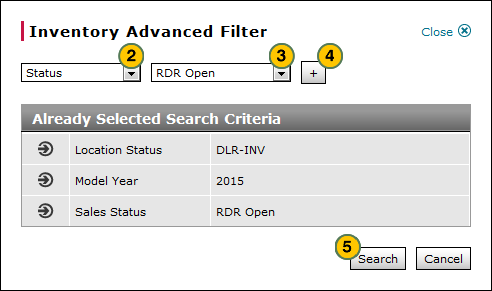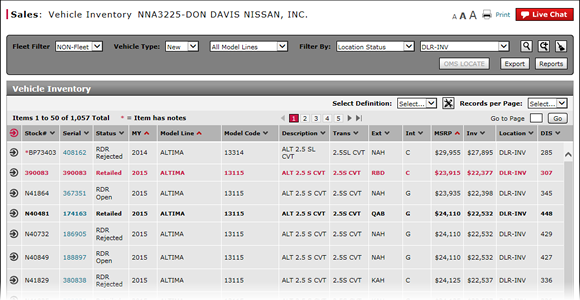
Filter Vehicle Inventory Using an Advanced Filter
Filter Vehicle Inventory Using an Advanced Filter
|
|
|
|
Use and advanced inventory filter to customize the display of the data shown in the summary area of the page.
To create and use an advanced inventory filter:
|
|
Click the Advanced Filter icon. |
|
|
From the first drop-down list, select a filter criteria. |
|
|
From the second drop-down list, select a filter option. If a field appears, type a filter value. |
|
|
Click the Plus sign to add the criteria to the filter list. |
|
|
Click the Search button to apply the filter. |
Edit an Advanced Filter
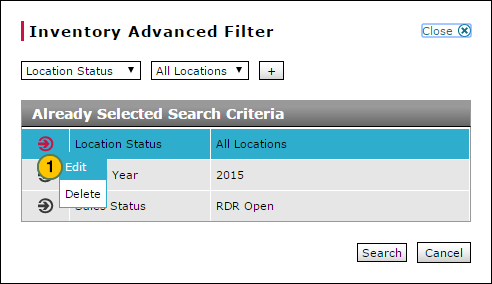
To edit an advanced filter:
|
|
Move your cursor over the Action icon for the filter criteria you want to update, and then select the Edit option.
|
|
|
If desired, select new search criteria or update the existing criteria for the line item.
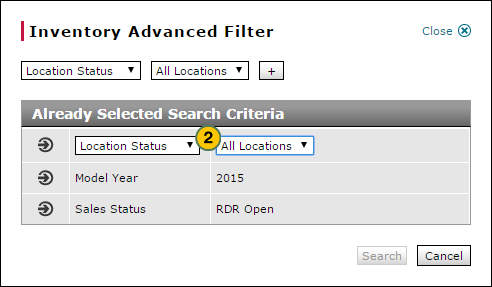 |
|
|
Move your cursor over the line you edited, and then select the Save option.
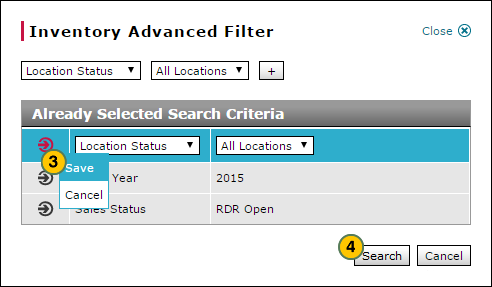 |
|
|
Click the Search button to filter the vehicle inventory using the filters entered, or click the Cancel button to close the Inventory Advanced Filter window without applying an advanced filter.
|
Delete a Filter Criteria
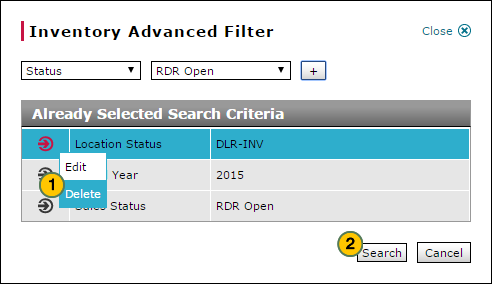
To delete a criteria line from an advanced filter:
|
|
Move your cursor over Action icon for the line you want to delete, and then select the Delete option. |
|
|
Click the Search button to filter the vehicle inventory using the filters entered, or click the Cancel button to close the Inventory Advanced Filter window without applying an advanced filter. |
Filter Vehicle Inventory Using an Advanced Filter
Filter Vehicle Inventory Using an Advanced Filter
To create and use an advanced inventory filter:
- Click the Advanced Filter icon.
- From the first drop-down list, select a filter criteria.
- From the second drop-down list, select a filter option. If a field appears, type a filter value.
- Click the Plus sign to add the criteria to the filter list.
Note: Add additional search criteria as desired. - Click the Search button to apply the filter.
Note: Click the Details tab for additional information about editing and deleting an advanced inventory filter.
Filter Vehicle Inventory Using an Advanced Filter
|
|
|
|
Use and advanced inventory filter to customize the display of the data shown in the summary area of the page.
To create and use an advanced inventory filter:
|
|
Click the Advanced Filter icon. |
|
|
From the first drop-down list, select a filter criteria. |
|
|
From the second drop-down list, select a filter option. If a field appears, type a filter value. |
|
|
Click the Plus sign to add the criteria to the filter list. |
|
|
Click the Search button to apply the filter. |
Edit an Advanced Filter
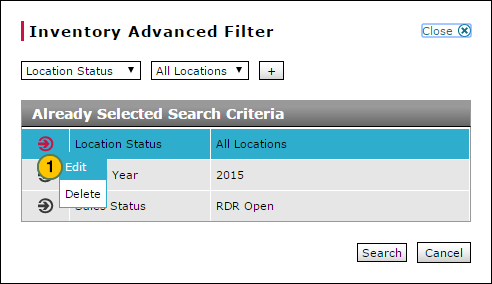
To edit an advanced filter:
|
|
Move your cursor over the Action icon for the filter criteria you want to update, and then select the Edit option.
|
|
|
If desired, select new search criteria or update the existing criteria for the line item.
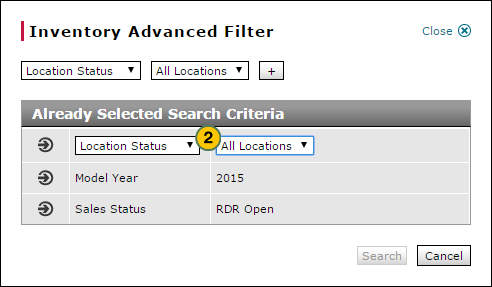 |
|
|
Move your cursor over the line you edited, and then select the Save option.
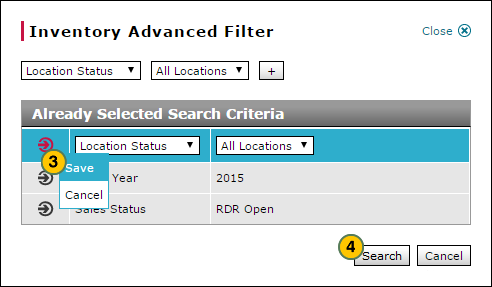 |
|
|
Click the Search button to filter the vehicle inventory using the filters entered, or click the Cancel button to close the Inventory Advanced Filter window without applying an advanced filter.
|
Delete a Filter Criteria
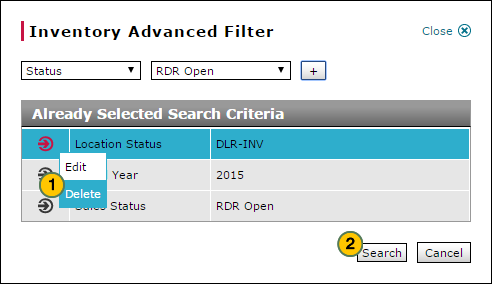
To delete a criteria line from an advanced filter:
|
|
Move your cursor over Action icon for the line you want to delete, and then select the Delete option. |
|
|
Click the Search button to filter the vehicle inventory using the filters entered, or click the Cancel button to close the Inventory Advanced Filter window without applying an advanced filter. |