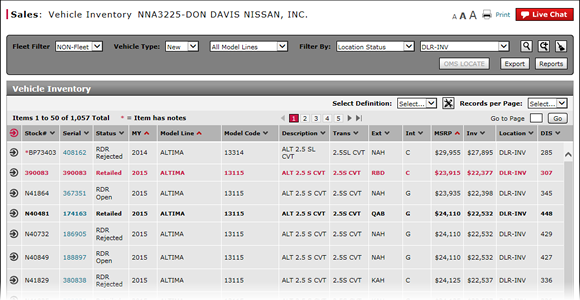
Access OMS to View OMS Vehicle Detail
Access OMS to View OMS Vehicle Detail
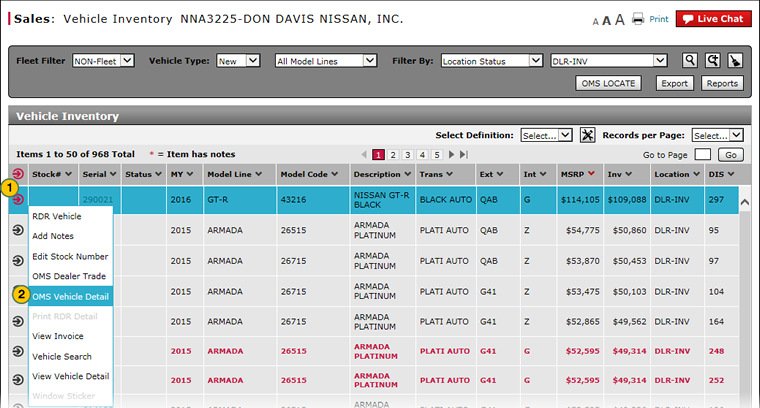
To access OMS to view OMS vehicle detail:
|
|
Move your mouse pointer over the Action icon for the selected vehicle. |
|
|
From the Action menu, select the OMS Vehicle Detail option. |
Access OMS to View OMS Vehicle Detail
Access OMS to View OMS Vehicle Detail
To access OMS to view OMS vehicle detail:
- Move your mouse pointer over the Action icon for the selected vehicle.
- From the Action menu, select the OMS Vehicle Detail option.
Note: The external OMS application opens. When you are finished viewing the OMS vehicle detail, click the Close button.
Access OMS to View OMS Vehicle Detail
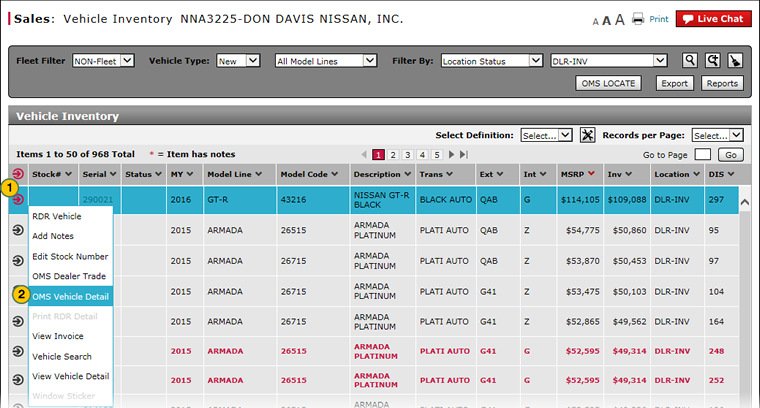
To access OMS to view OMS vehicle detail:
|
|
Move your mouse pointer over the Action icon for the selected vehicle. |
|
|
From the Action menu, select the OMS Vehicle Detail option. |

