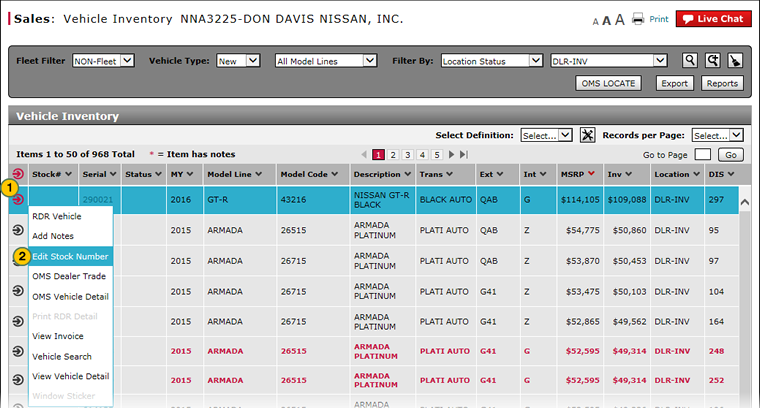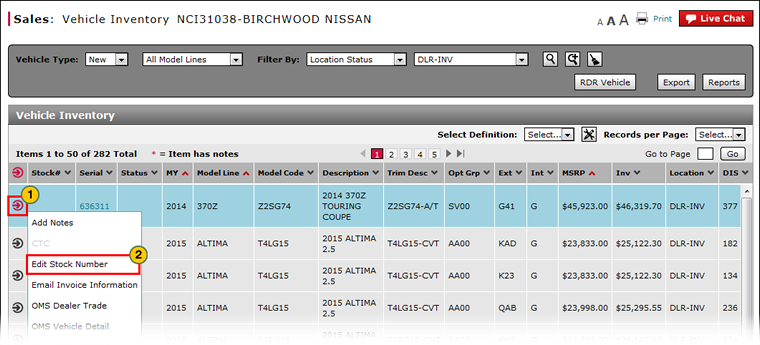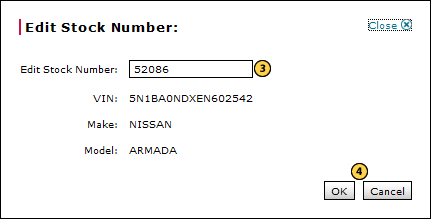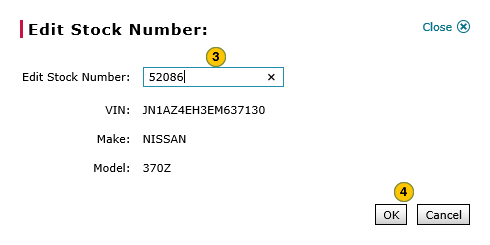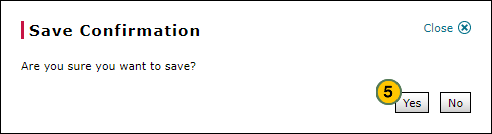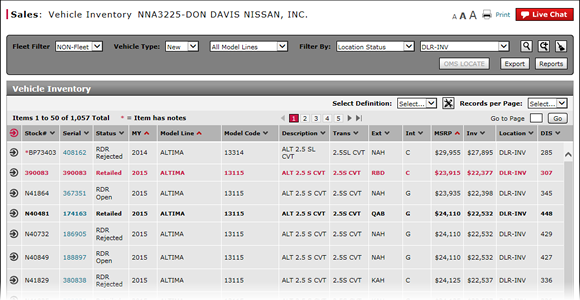
Edit Vehicle Stock Number
Edit Vehicle Stock Number
|
|
|
|
|
|
DBS interfaces with most dealer management systems (DMS) and automatically updates stock numbers. If your DMS is not certified and does not interface with DBS, you can update the stock number manually in DBS. |
To edit the vehicle stock number:
|
|
Move your mouse pointer over the Action icon of the vehicle with the stock number you want to edit |
|||
|
|
From the Action menu, select the Edit Stock Number option. |
|||
|
|
In the Edit Stock Number field, edit the vehicle stock number.
|
|||
|
|
Click the OK button to save your changes, or click the Cancel button to close without saving. |
|||
|
|
Click the Yes button to save changes to the vehicle stock number, or click the No button to close the window without saving. |
Edit Vehicle Stock Number
Edit Vehicle Stock Number
To edit the vehicle stock number:
- Move your mouse pointer over the Action icon of the vehicle with the stock number you want to edit.
- From the Action menu, select the Edit Stock Number option.
- In the Edit Stock Number field, edit the vehicle stock number.
- Click the OK button to save your changes, or click the Cancel button to close the window without making an edit.
- Click Yes to confirm your changes, or click No to cancel without confirming.
- About Vehicle Inventory
- Access OMS to Locate a Vehicle
- Access OMS to Trade a Vehicle
- Access OMS to View OMS Vehicle Detail
- Access the Inventory Search Page from Vehicle Inventory
- Access the RDR Vehicle Page from Vehicle Inventory
- Export Vehicle Inventory Information
- Filter Vehicle Inventory
- Filter Vehicle Inventory Using an Advanced Filter
- Manage Vehicle Notes from Vehicle Inventory
- Print RDR Detail
- View Campaign Information for a Vehicle
- View Campaign Report Information
- View Vehicle Detail from Vehicle Inventory
- View Vehicle Invoice from Vehicle Inventory
- View, Print, or Email Window Sticker from Vehicle Inventory
|
|
DBS interfaces with most dealer management systems (DMS) and automatically updates stock numbers. If your DMS is not certified and does not interface with DBS, you can update the stock number manually in DBS. |
Edit Vehicle Stock Number
|
|
|
|
|
|
DBS interfaces with most dealer management systems (DMS) and automatically updates stock numbers. If your DMS is not certified and does not interface with DBS, you can update the stock number manually in DBS. |
To edit the vehicle stock number:
|
|
Move your mouse pointer over the Action icon of the vehicle with the stock number you want to edit |
|||
|
|
From the Action menu, select the Edit Stock Number option. |
|||
|
|
In the Edit Stock Number field, edit the vehicle stock number.
|
|||
|
|
Click the OK button to save your changes, or click the Cancel button to close without saving. |
|||
|
|
Click the Yes button to save changes to the vehicle stock number, or click the No button to close the window without saving. |