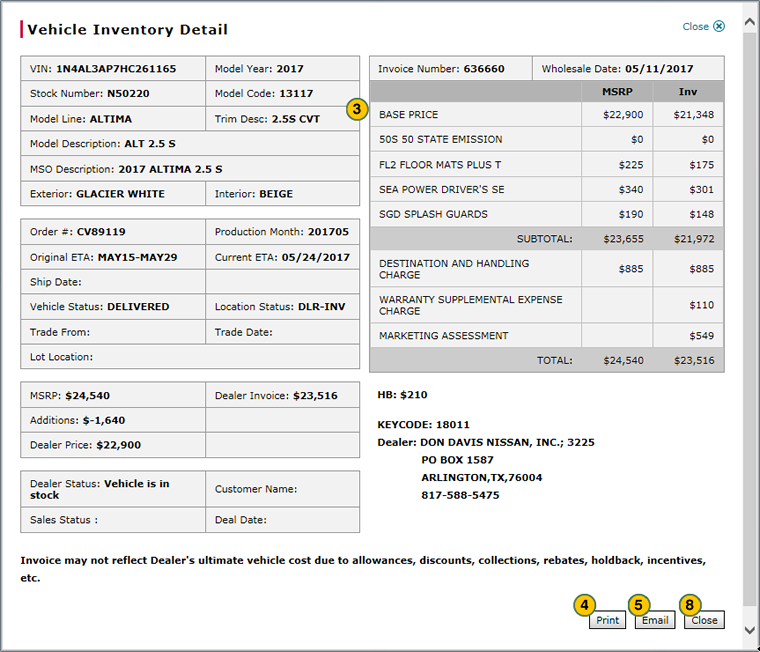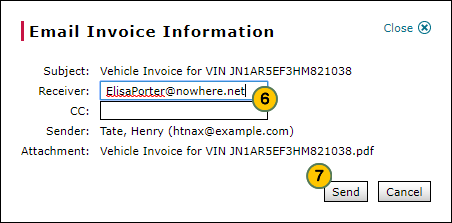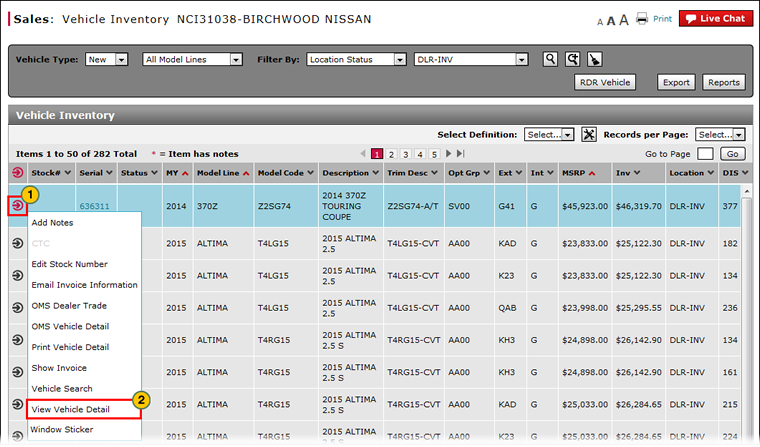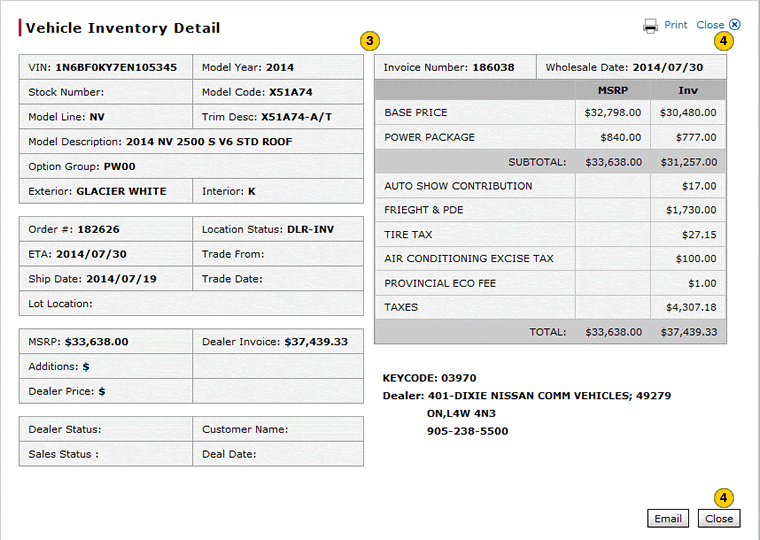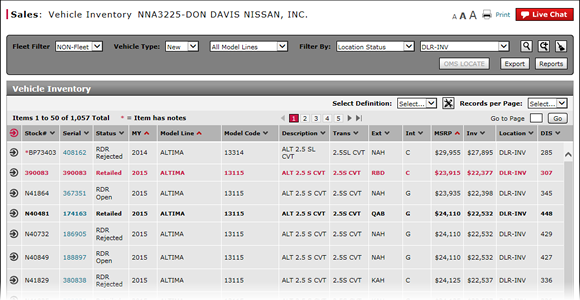
View Vehicle Detail from Vehicle Inventory
View Vehicle Detail from Vehicle Inventory
|
To view vehicle detail:
|
|
To view vehicle detail:
|
View Vehicle Detail from Vehicle Inventory
View Vehicle Detail from Vehicle Inventory
To view vehicle detail:
- Move your mouse pointer over the Action icon for the selected vehicle.
- From the Action menu, select the View Vehicle Detail option.
Note: The Vehicle Inventory Detail window appears. - View the inventory detail.
Note: To print the contents of the Vehicle Inventory Detail window, click the Print button and follow the prompts.Note: To email the vehicle detail, click the Email button and follow the prompts.
-
When you are done viewing, click Close to close the window and return to DBS.
- About Vehicle Inventory
- Access OMS to View OMS Vehicle Detail
- Access the Inventory Search Page from Vehicle Inventory
- Edit Vehicle Stock Number
- Export Vehicle Inventory Information
- Filter Vehicle Inventory
- Manage Vehicle Notes from Vehicle Inventory
- View Campaign Information for a Vehicle
- View Campaign Report Information
- View Vehicle Invoice from Vehicle Inventory
- View, Print, or Email Window Sticker from Vehicle Inventory
View Vehicle Detail from Vehicle Inventory
|
To view vehicle detail:
|
|
To view vehicle detail:
|