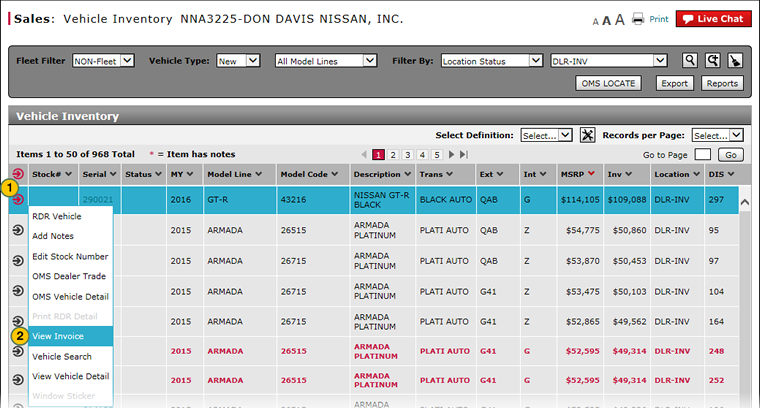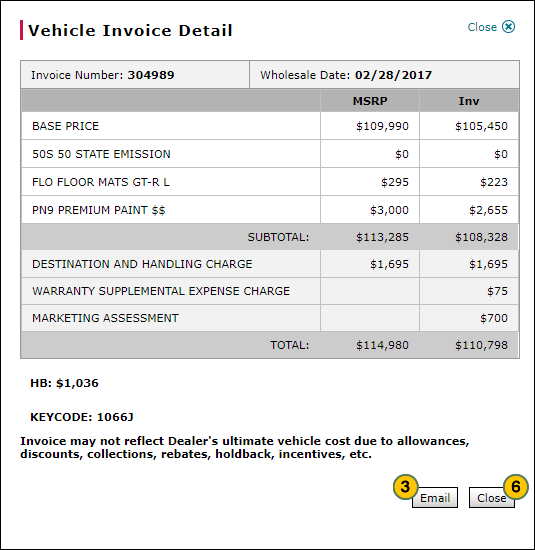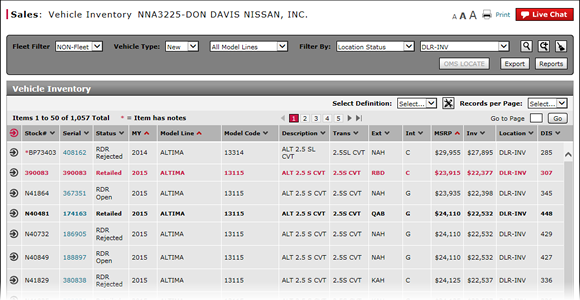
View Vehicle Invoice from Vehicle Inventory
View Vehicle Invoice from Vehicle Inventory
|
|
|
|
To view an invoice from the Vehicle Inventory page:
|
|
Move your mouse pointer over the Action icon for the selected vehicle. |
|
|
From the Action menu, select the View Invoice option. |
|
|
If desired, click the Email button to email the invoice detail. |
|
|
In the Receiver and CC (Carbon Copy) fields, type the email address for each person who should receive a copy of the invoice detail. |
|
|
Click the Send button. |
|
|
After viewing the vehicle invoice detail, click the Close button. |
View Vehicle Invoice from Vehicle Inventory
View Vehicle Invoice from Vehicle Inventory
To view an invoice from the Vehicle Inventory page:
- Move your mouse pointer over the Action icon for the selected vehicle.
- From the Action menu, select the View Invoice option.
Note: The Vehicle Invoice Detail windows appears. - After viewing the vehicle invoice detail, click the Close button.
Note: Before closing the detail, you may choose to email the invoice.
- About Vehicle Inventory
- Access the Inventory Search Page from Vehicle Inventory
- Access the RDR Vehicle Page from Vehicle Inventory
- Edit Vehicle Stock Number
- Export Vehicle Inventory Information
- Filter Vehicle Inventory
- Manage Vehicle Notes from Vehicle Inventory
- View Campaign Information for a Vehicle
- View Vehicle Detail from Vehicle Inventory
- View, Print, or Email Window Sticker from Vehicle Inventory
View Vehicle Invoice from Vehicle Inventory
|
|
|
|
To view an invoice from the Vehicle Inventory page:
|
|
Move your mouse pointer over the Action icon for the selected vehicle. |
|
|
From the Action menu, select the View Invoice option. |
|
|
If desired, click the Email button to email the invoice detail. |
|
|
In the Receiver and CC (Carbon Copy) fields, type the email address for each person who should receive a copy of the invoice detail. |
|
|
Click the Send button. |
|
|
After viewing the vehicle invoice detail, click the Close button. |