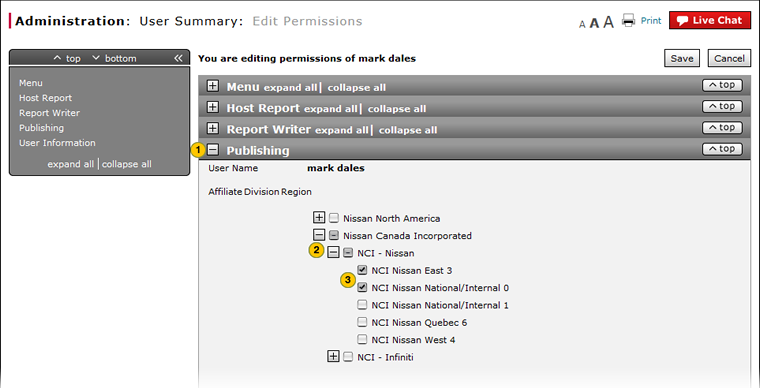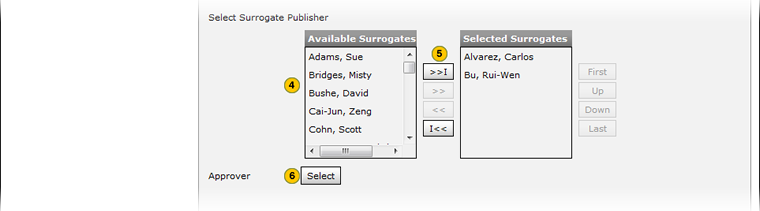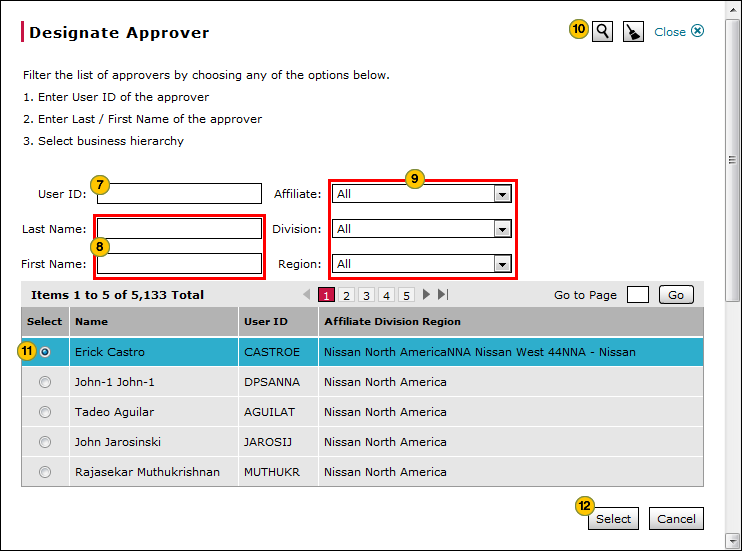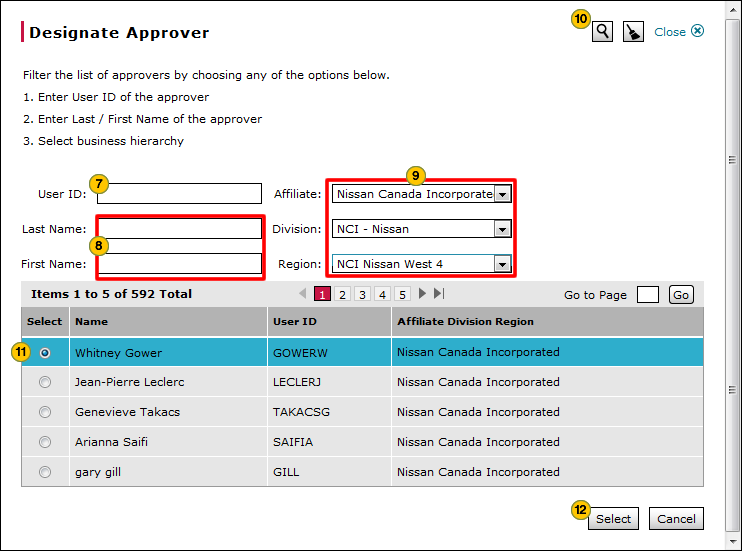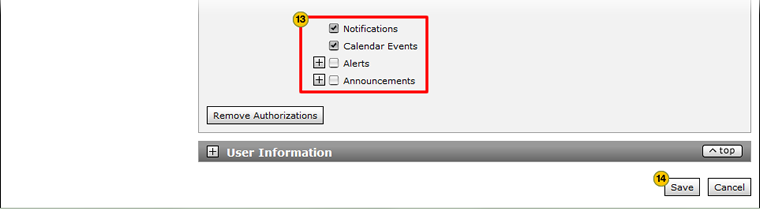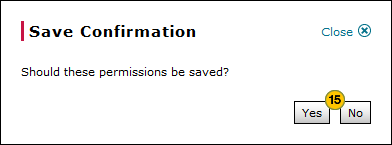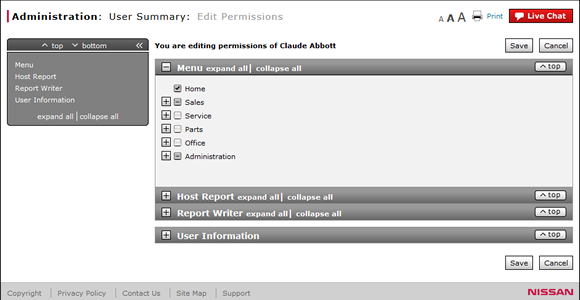
Grant Publisher Authorization
Grant Publisher Authorization
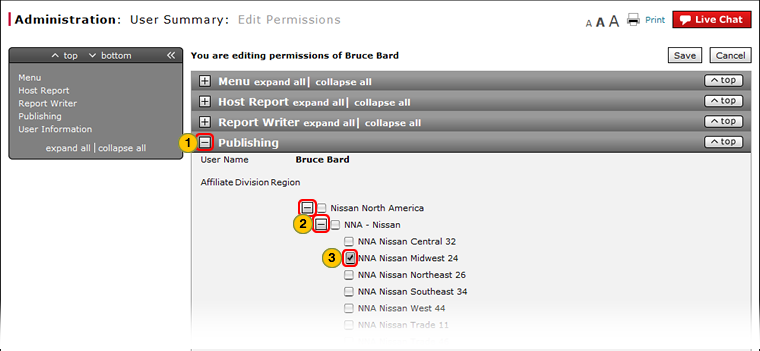 |
|
|
To grant publisher authorization:
|
|
Show the Publishing section, if collapsed. |
|||
|
|
In the Affiliate Division Region section, expand the function tree to view the divisions and regions for the desired affiliate(s). |
|||
|
|
Select the checkboxes for the desired region(s). |
|||
|
|
In the Select Surrogate Publisher section, from the Available Surrogates box, select the desired surrogate(s). |
|||
|
|
Click the Copy (>>) or Copy All (>>I) button to move the selection(s) to the Selected Surrogates box. |
|||
|
|
In the Approver section, click the Select button. |
|||
|
|
To filter by user ID, from the User ID field, type the approver's user ID and click the Search button.
|
|||
|
|
To filter by approver name, in the Last Name and First Name fields, type the approver's name. |
|||
|
|
To filter by business hierarchy, from the Affiliate, Division, and Region drop-down lists, select the desired values. |
|||
|
Click the Search button to display approvers that match the search criteria you entered. |
||||
|
Click the Select radio button next to the name of the person you want to add as an approver. |
||||
|
Click the Select button to confirm your selection and close the Designate Approver window. |
||||
|
From the list of communication items, select or clear the items applicable to the publisher. |
||||
|
Click the Save button to save your changes, or click the Cancel button to close without saving. |
||||
|
Click the Yes button to confirm, or click the No button to close the window without confirming. |
Grant Publisher Authorization
Grant Publisher Authorization
To grant publisher authorization:
- Show the Publishing section, if collapsed.
- Select the checkboxes for each affiliate, division, or region for which the individual will be allowed to create publications.
- In the Select Surrogate Publisher section, from the Available Surrogates box, select the desired surrogate(s).
Note: You can select up to three users from the list of users who are publishers within the same hierarchy. - Click the Copy or Copy All button to move the selection(s) to the Selected Surrogates box.
- In the Approver section, click the Select button.
- Filter or search to locate the desired approver.
- Click the Select button.
- From the list of communication items, select or clear the items applicable to the publisher.
- If the publisher has authority to create announcements, select or deselect the level of announcements that the publisher is authorized to create.
- Click the Save button to save your changes, or click the Cancel button to close without saving.
- Click the Yes button to confirm, or click the No button to close the window without confirming.
- Edit User Permissions Page Overview
- Grant or Remove Access to a Host Report
- Grant or Remove Access to a Page, Action, Custom Field, or Website
- Grant or Remove Access to a Report Writer View
- Grant or Remove Access to a Star Web Service
- Grant or Remove Full Access to a Menu and Its Contents
- Remove Publisher Authorization
- Use the Quick Jump Menu
Grant Publisher Authorization
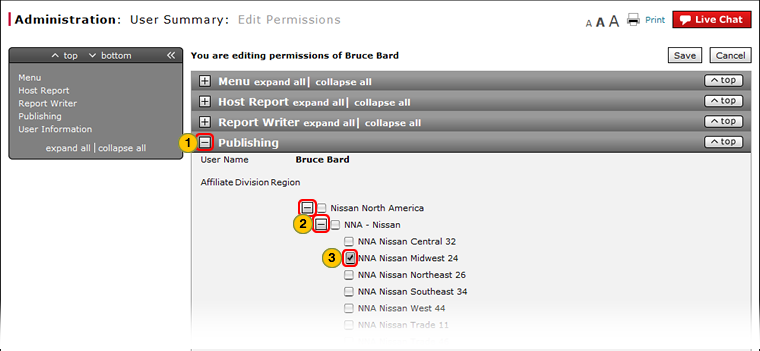 |
|
|
To grant publisher authorization:
|
|
Show the Publishing section, if collapsed. |
|||
|
|
In the Affiliate Division Region section, expand the function tree to view the divisions and regions for the desired affiliate(s). |
|||
|
|
Select the checkboxes for the desired region(s). |
|||
|
|
In the Select Surrogate Publisher section, from the Available Surrogates box, select the desired surrogate(s). |
|||
|
|
Click the Copy (>>) or Copy All (>>I) button to move the selection(s) to the Selected Surrogates box. |
|||
|
|
In the Approver section, click the Select button. |
|||
|
|
To filter by user ID, from the User ID field, type the approver's user ID and click the Search button.
|
|||
|
|
To filter by approver name, in the Last Name and First Name fields, type the approver's name. |
|||
|
|
To filter by business hierarchy, from the Affiliate, Division, and Region drop-down lists, select the desired values. |
|||
|
Click the Search button to display approvers that match the search criteria you entered. |
||||
|
Click the Select radio button next to the name of the person you want to add as an approver. |
||||
|
Click the Select button to confirm your selection and close the Designate Approver window. |
||||
|
From the list of communication items, select or clear the items applicable to the publisher. |
||||
|
Click the Save button to save your changes, or click the Cancel button to close without saving. |
||||
|
Click the Yes button to confirm, or click the No button to close the window without confirming. |