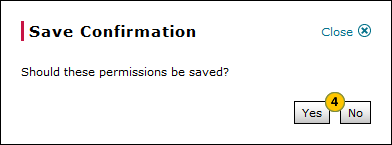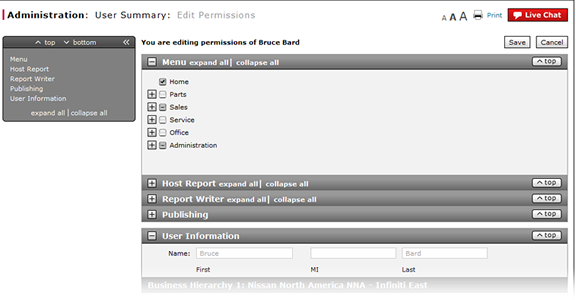
Grant or Remove Full Access to a Menu and Its Contents
Grant or Remove Full Access to a Menu and Its Contents
|
|
 |
To grant or remove full access to a menu (tab) and its contents:
|
|
Show the Menu section, if collapsed. |
|
|
Select or clear the checkbox for the applicable menu. |
|
|
Click the Save button to save your changes, or click the Cancel button to close without saving. |
|
|
Click the Yes button to confirm, or click the No button to close the window without confirming. |
|
|
The function tree displays permission options in hierarchical order, starting with the menu items at the top and ending with the specific functional items at the bottom. |
Grant or Remove Full Access to a Menu and Its Contents
Grant or Remove Full Access to a Menu and Its Contents
To grant or remove full access to a menu (tab) and its contents:
- Show the Menu section, if collapsed.
Note: To show the Menu section, click the + icon in the section header. - Select or clear the checkbox for the applicable menu.
Note: When you select or clear a menu checkbox, all items under that menu are selected or cleared, including its pages, actions, and custom fields, if applicable. - Click the Save button to save your changes, or click the Cancel button to close without saving.
Note: A confirmation message appears. - Click the Yes button to confirm, or click the No button to close the window without confirming.
|
|
The function tree displays permission options in hierarchical order, starting with the menu items at the top and ending with the specific functional items at the bottom. |
Grant or Remove Full Access to a Menu and Its Contents
|
|
 |
To grant or remove full access to a menu (tab) and its contents:
|
|
Show the Menu section, if collapsed. |
|
|
Select or clear the checkbox for the applicable menu. |
|
|
Click the Save button to save your changes, or click the Cancel button to close without saving. |
|
|
Click the Yes button to confirm, or click the No button to close the window without confirming. |
|
|
The function tree displays permission options in hierarchical order, starting with the menu items at the top and ending with the specific functional items at the bottom. |