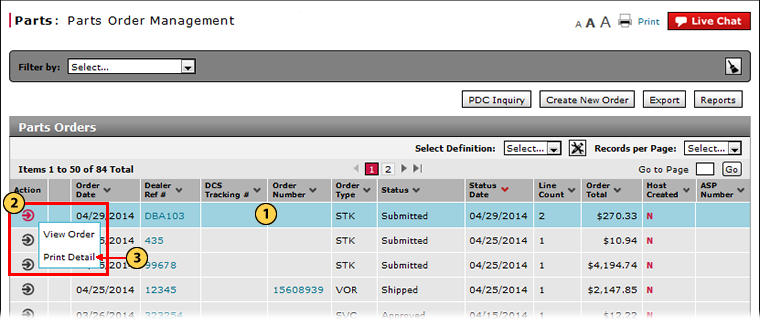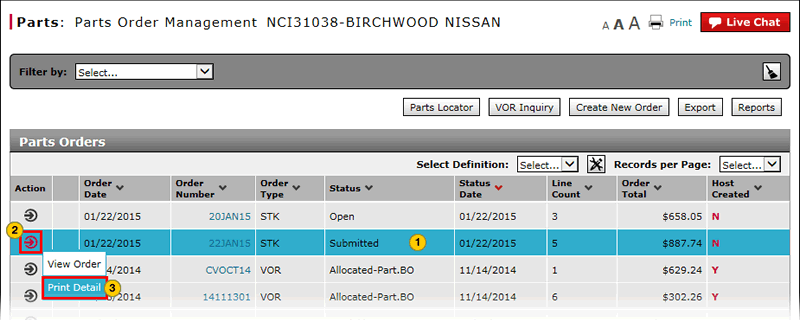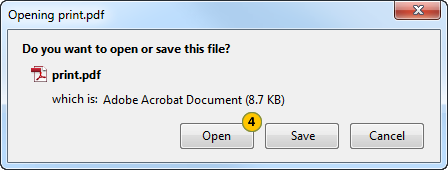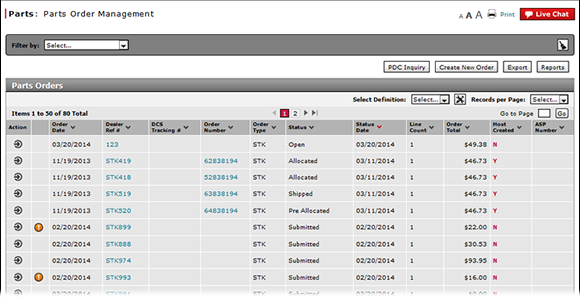
Print Parts Order Detail
Print Part Order Detail from the Parts Order Management Page
|
|
|
|
To print the detail for a parts order from the Parts Order Management page:
|
|
Select the parts order. |
|
|
Move your mouse pointer over the Action icon. |
|
|
From the Action menu, select the Print Detail option. |
|
|
Click the Open button. |
Print Parts Order Detail
Print Parts Order Detail
To print the detail for a parts order on the Parts Order Management page:
- Select the parts order.
- Move your mouse pointer over the Action icon.
- From the Action menu, select the Print Detail option.
Note: The File Download dialog opens. - Click the Open button.
Note: A PDF file opens. From the toolbar, click the Printer icon to print the report.
- About the Parts Order Management Page
- Access Reports
- Access the Create Parts Order Page
- Access the Edit Parts Order Page
- Access the PDC Inquiry Page to View Part Availability
- Access the View Parts Order Page to View Detail
- Delete a Parts Order from the Parts Order Management Page
- Export Parts Order Information
- Filter Parts Order Management Summary
- Look Up a Part from the Parts Order Management Page
- Parts Order Management Page Overview
- Print Information
- Submit a Parts Order from the Parts Order Management Page
Print Part Order Detail from the Parts Order Management Page
|
|
|
|
To print the detail for a parts order from the Parts Order Management page:
|
|
Select the parts order. |
|
|
Move your mouse pointer over the Action icon. |
|
|
From the Action menu, select the Print Detail option. |
|
|
Click the Open button. |