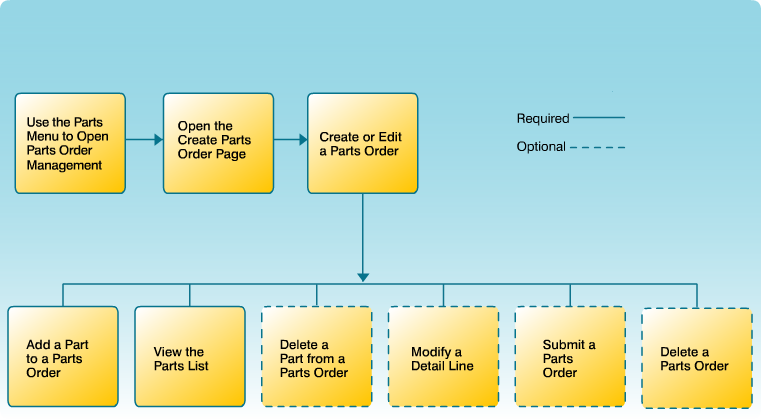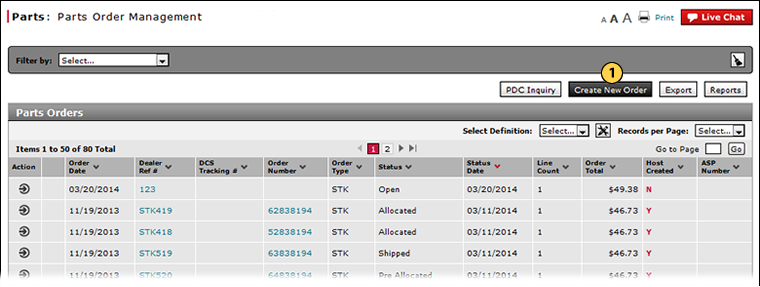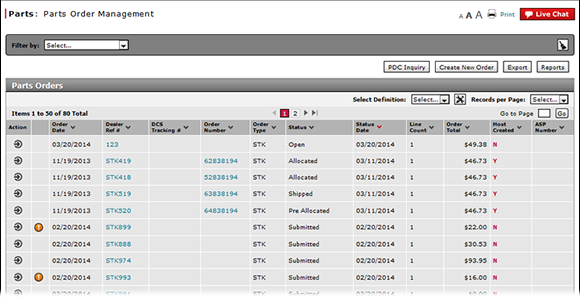
To open the Create Parts Order page:
- Click the Create New Order button.
Note: The Create Parts Order page appears.
- About the Parts Order Management Page
- Access Reports
- Access the Edit Parts Order Page
- Access the PDC Inquiry Page to View Part Availability
- Access the View Parts Order Page to View Detail
- Delete a Parts Order from the Parts Order Management Page
- Export Parts Order Information
- Filter Parts Order Management Summary
- Look Up a Part from the Parts Order Management Page
- Parts Order Management Page Overview
- Print Information
- Print Parts Order Detail
- Submit a Parts Order from the Parts Order Management Page
Open the Create Parts Order Page
|
|
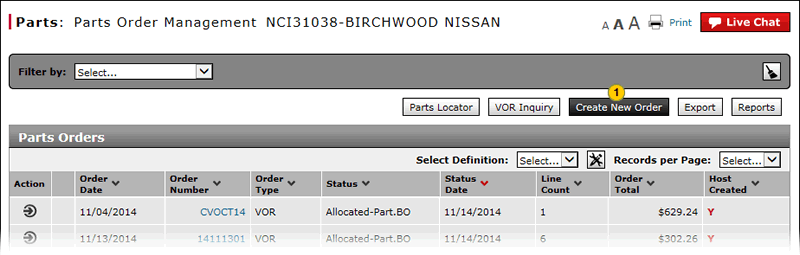 |
To open the Create Parts Order page:
|
|
Click the Create New Order button. |