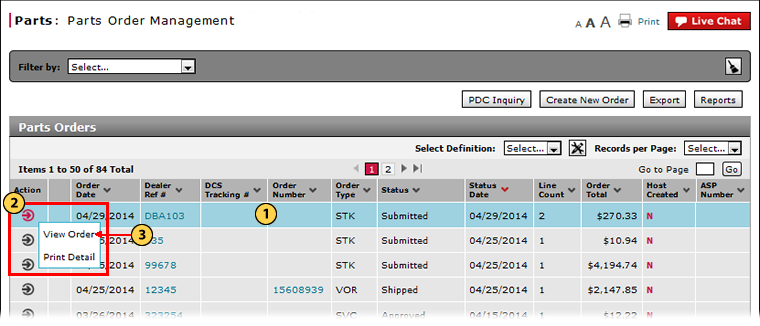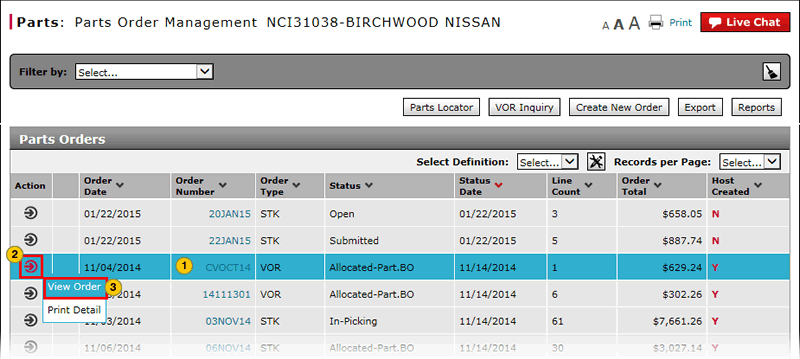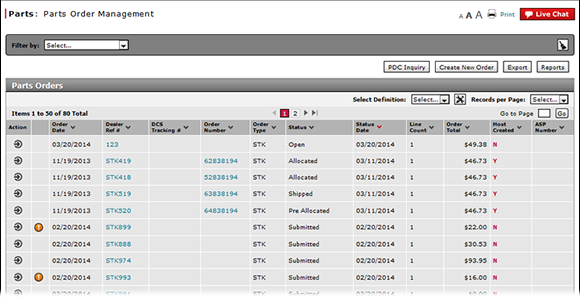
Access the View Parts Order Page to View Detail
Open the View Part Orders Page to View Detail
|
|
|
|
To open the View Parts Order page to view detail:
|
|
Select the parts order you want to view. |
|
|
Move your mouse pointer over the Action icon. |
|
|
From the Action menu, select the View Order option. |
-OR-
|
|
Click the Order Number hyperlink for the parts order you want to view. |
Access the View Parts Order Page to View Detail
Access the View Parts Order Page to View Detail
To open the View Parts Order page to view detail:
- Select the parts order you want to view.
- Move your mouse pointer over the Action icon.
- From the Action menu, select the View Order option.
Note: The View Parts Order page appears. The View option is available for all orders except those with a status of "New" or "Open." For orders with a status of "New" or "Open," select the Edit option to see the parts order detail.
-OR-
- Click the Dealer Order Reference # hyperlink for the parts order you want to view.
- About the Parts Order Management Page
- Access Reports
- Access the Create Parts Order Page
- Access the Edit Parts Order Page
- Access the PDC Inquiry Page to View Part Availability
- Delete a Parts Order from the Parts Order Management Page
- Export Parts Order Information
- Filter Parts Order Management Summary
- Look Up a Part from the Parts Order Management Page
- Parts Order Management Page Overview
- Print Information
- Print Parts Order Detail
- Submit a Parts Order from the Parts Order Management Page
Open the View Part Orders Page to View Detail
|
|
|
|
To open the View Parts Order page to view detail:
|
|
Select the parts order you want to view. |
|
|
Move your mouse pointer over the Action icon. |
|
|
From the Action menu, select the View Order option. |
-OR-
|
|
Click the Order Number hyperlink for the parts order you want to view. |