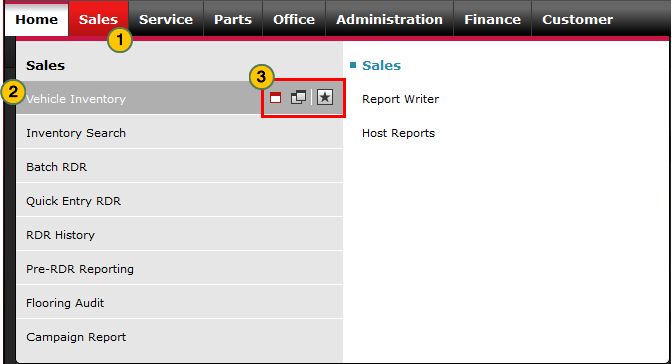Use the Menu Tabs
Use the Menu Tabs
|
|
 |
|
Note: The menu tabs and menu options available to you are determined by your user profile. If you need access to other tabs or menu options, contact the DBS System Administrator. Click here for instructions on how to determine the System Administrator for your dealership. |
|
Note: The menu tabs and menu options available to you are determined by your user profile. If you need access to other tabs or menu options, contact your DBS System Administrator. Click here for instructions on how to determine the System Administrator for your dealership. |
To use the menu tabs:
- Move your cursor over the applicable tab to display the menu options available to you.
Note: There is no menu for the Home tab. - Move your cursor over the menu option you want to access.
Note: When you move your cursor over a menu option, three icons appear for that option.- The single window icon opens the content in a new tab in the current browser.
- The double window icon opens the selected content in a new browser window.
- The star icon adds the link to your My Links list.
- Click the menu option or applicable icon to open the desired page or application.
Use the Menu Tabs
Use the Menu Tabs
|
Note: The menu tabs and menu options available to you are determined by your user profile. If you need access to other tabs or menu options, contact the DBS System Administrator. Click here for instructions on how to determine the System Administrator for your dealership. |
|
Note: The menu tabs and menu options available to you are determined by your user profile. If you need access to other tabs or menu options, contact your DBS System Administrator. Click here for instructions on how to determine the System Administrator for your dealership. |
To use the menu tabs:
- Move your cursor over the applicable tab to display the menu options available to you.
Note: There is no menu for the Home tab. - Move your cursor over the menu option you want to access.
Note: When you move your cursor over a menu option, three icons appear for that option.- The single window icon opens the content in a new tab in the current browser.
- The double window icon opens the selected content in a new browser window.
- The star icon adds the link to your My Links list.
- Click the menu option or applicable icon to open the desired page or application.
|
|
The menu tabs and menu options you see are determined by your user profile. |
Use the Menu Tabs
|
|
 |
|
Note: The menu tabs and menu options available to you are determined by your user profile. If you need access to other tabs or menu options, contact the DBS System Administrator. Click here for instructions on how to determine the System Administrator for your dealership. |
|
Note: The menu tabs and menu options available to you are determined by your user profile. If you need access to other tabs or menu options, contact your DBS System Administrator. Click here for instructions on how to determine the System Administrator for your dealership. |
To use the menu tabs:
- Move your cursor over the applicable tab to display the menu options available to you.
Note: There is no menu for the Home tab. - Move your cursor over the menu option you want to access.
Note: When you move your cursor over a menu option, three icons appear for that option.- The single window icon opens the content in a new tab in the current browser.
- The double window icon opens the selected content in a new browser window.
- The star icon adds the link to your My Links list.
- Click the menu option or applicable icon to open the desired page or application.