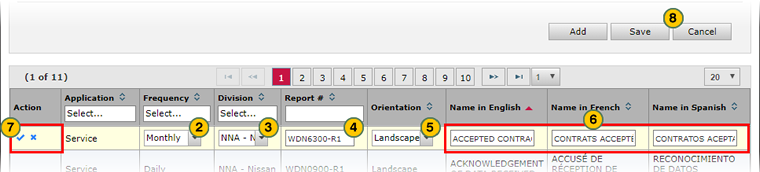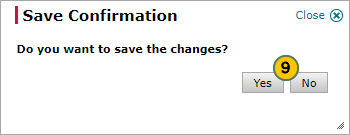Edit a Host Report on the Manage Host Report Page
Edit a Host Report on the Manage Host Report Page

|
|
The Manage Host Report page allows you to add and edit information on the page as desired, and then save all changes you have made to the page. Additional features in this new user interface allow you to customize your experience on this page. Please see the About the Manage Host Report Page topic for additional information. |
To edit a Host report on the Manage Host Report page:
|
|
Click the Edit icon for the row you wish to edit. |
|
|
If desired, from the Frequency drop-down list, select the schedule for when the report will be generated. |
|
|
If desired, from the Division drop-down list, select whether the report is intended for Nissan or Infiniti users. |
|
|
If desired, in the Report # field, type the unique report number assigned to this report. |
|
|
If desired, from the Orientation drop-down list, select whether the report should display and print in portrait orientation or landscape orientation. |
|
|
In the Name in English, Name in French, or Name in Spanish fields, update the report titles as necessary. |
|
|
Click the Save icon for the row to save the row changes, or click the Cancel icon to cancel the row changes and close the row edit. |
|
|
Click the Save button to process all of changes that you have made on the Manage Host Report page since the last Save action, or click the Cancel button to cancel all changes you have made since the last Save action. |
|
|
Click the Yes button to save all of your changes, or click the No button to close the confirmation window and return to the Manage Host Report page where you can make additional changes. |
Edit a Host Report on the Manage Host Report Page
Edit a Host Report on the Manage Host Report Page
|
|
The Manage Host Report page allows you to add and edit information on the page as desired, and then save all changes you have made to the page. Additional features in this new user interface allow you to customize your experience on this page. Please see the About the Manage Host Report Page topic for additional information. |
- Click the Edit icon for the row you wish to edit.
Note: The fields you are allowed to update are activated. - If desired, from the Frequency drop-down list, select the schedule for when the report will be generated.
- If desired, from the Division drop-down list, select whether the report is intended for Nissan or Infiniti users.
- If desired, in the Report # field, type the unique report number assigned to this report.
Note: the report number should match the ID assigned to the report in the Host system. - If desired, from the Orientation drop-down list, select whether the report should display and print in portrait orientation or landscape orientation.
Note: To review a discussion of portrait vs landscape orientation, please see the Glossary (keyword Orientation). - In the Name in English, Name in French, or Name in Spanish fields, update the report titles as necessary.
Note: The French and Spanish report titles only display to those users who have selected a different display language in the DBS header. - Click the Save icon for the row to save the row changes, or click the Cancel icon to cancel the row changes and close the row edit.
Note: An error message will display at the top of the page and the Save and Cancel icons will change to red if there are any errors in the row. Correct all errors and click the Save icon again.
Note: Clicking the Save or Cancel icon for a row impacts only that row, and does not save or cancel any other pending changes. - Click the Save button to process all of changes that you have made on the Manage Host Report page since the last Save action, or click the Cancel button to cancel all changes you have made since the last Save action.
Note: A confirmation window appears. - Click the Yes button to save all of your changes, or click the No button to close the confirmation window and return to the Manage Host Report page where you can make additional changes.
Edit a Host Report on the Manage Host Report Page

|
|
The Manage Host Report page allows you to add and edit information on the page as desired, and then save all changes you have made to the page. Additional features in this new user interface allow you to customize your experience on this page. Please see the About the Manage Host Report Page topic for additional information. |
To edit a Host report on the Manage Host Report page:
|
|
Click the Edit icon for the row you wish to edit. |
|
|
If desired, from the Frequency drop-down list, select the schedule for when the report will be generated. |
|
|
If desired, from the Division drop-down list, select whether the report is intended for Nissan or Infiniti users. |
|
|
If desired, in the Report # field, type the unique report number assigned to this report. |
|
|
If desired, from the Orientation drop-down list, select whether the report should display and print in portrait orientation or landscape orientation. |
|
|
In the Name in English, Name in French, or Name in Spanish fields, update the report titles as necessary. |
|
|
Click the Save icon for the row to save the row changes, or click the Cancel icon to cancel the row changes and close the row edit. |
|
|
Click the Save button to process all of changes that you have made on the Manage Host Report page since the last Save action, or click the Cancel button to cancel all changes you have made since the last Save action. |
|
|
Click the Yes button to save all of your changes, or click the No button to close the confirmation window and return to the Manage Host Report page where you can make additional changes. |