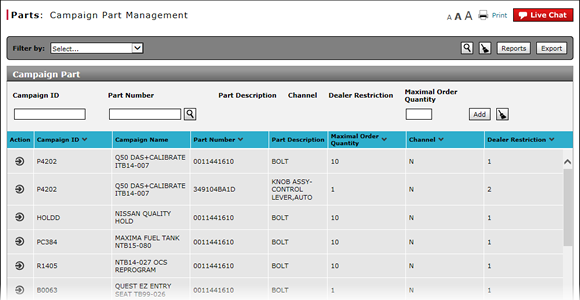
View Campaign Part Management Summary
View Campaign Part Management Summary
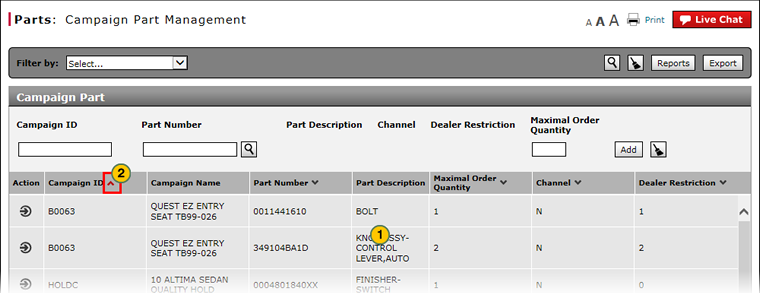
To view the Campaign Part Management summary:
|
|
Review the list of parts. |
|
|
To sort the displayed information, click the arrow beside a column title. |
|
|
If multiple pages exist: |
View Campaign Part Management Summary
View Campaign Part Management Summary
To view the Campaign Part Management summary:
- Review the list of parts.
- To sort the displayed information, click the arrow beside a column title.
- If multiple pages exist:
To view additional records, click a page number or click the forward or backward arrow to navigate from page to page.
To view a specific page, in the Go to Page field, type a page number, then click the Go button.
View Campaign Part Management Summary
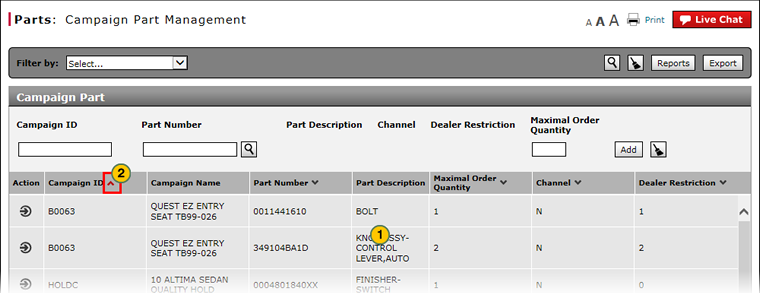
To view the Campaign Part Management summary:
|
|
Review the list of parts. |
|
|
To sort the displayed information, click the arrow beside a column title. |
|
|
If multiple pages exist: |


