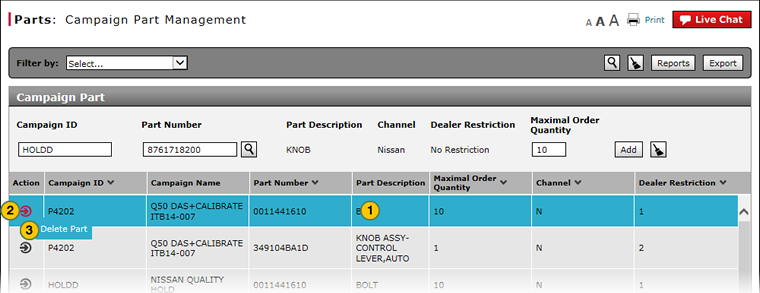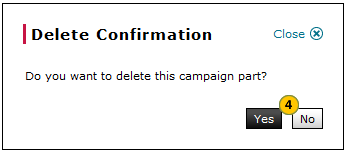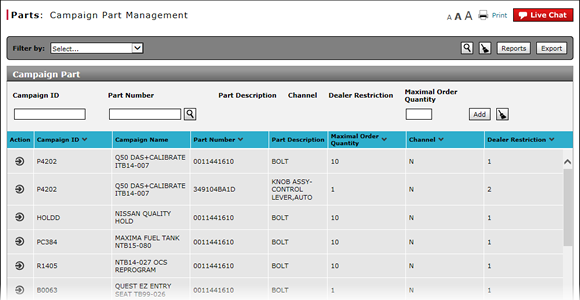
Delete a Campaign Part
Delete a Campaign Part
|
|
To delete a campaign part:
|
|
Select the part you want to delete. |
|
|
Move your mouse pointer over the Action icon. |
|
|
From the Action menu, select the Delete Part option. |
|
|
Click the Yes button to confirm, or click the No button to close the window without confirming. |
Delete a Campaign Part
Delete a Campaign Part
To delete a campaign part:
- Select the part you want to delete.
- Move your mouse pointer over the Action icon.
- From the Action menu, select the Delete Part option.
Note: A confirmation message appears. - Click the Yes button to confirm, or click the No button to close the window without confirming.
Delete a Campaign Part
|
|
To delete a campaign part:
|
|
Select the part you want to delete. |
|
|
Move your mouse pointer over the Action icon. |
|
|
From the Action menu, select the Delete Part option. |
|
|
Click the Yes button to confirm, or click the No button to close the window without confirming. |