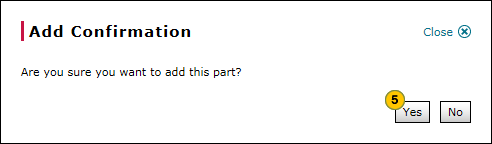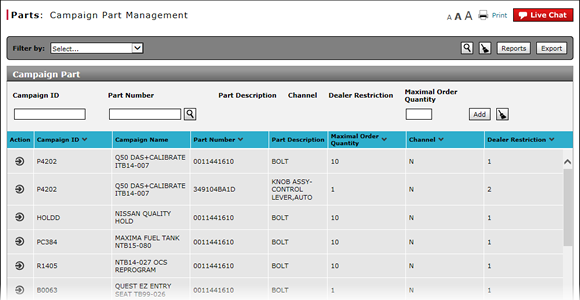
Add a Campaign Part
Add a Campaign Part
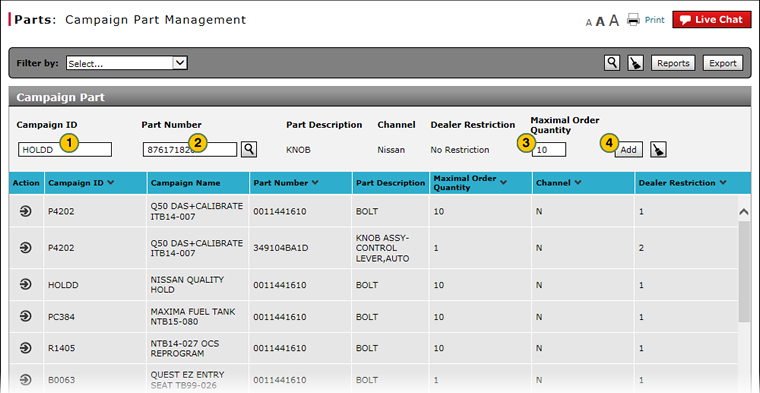
To add a campaign part:
|
|
In the Campaign ID field, type the campaign ID to which you want to add a part. |
|
|
In the Part Number field, enter the part number. |
|
|
Click the Add button. |
|
|
In the Maximal Order Quantity field, type the maximum number of the selected part which a dealer may add to a part order. |
|
|
Click the Yes button to confirm. |
Add a Campaign Part
Add a Campaign Part
To add a campaign part:
- In the Campaign ID field, type the campaign ID to which you want to add a part.
- In the Part Number field, enter the part number.
Note: If you do not know the part number, click the Lookup icon. Click here for more information on how to look up a part. - Click the Add button.
Note: A confirmation message appears. - In the Maximal Order Quantity field, type the maximum number of the selected part which a dealer may add to a part order.
- Click the Yes button to confirm.
Add a Campaign Part
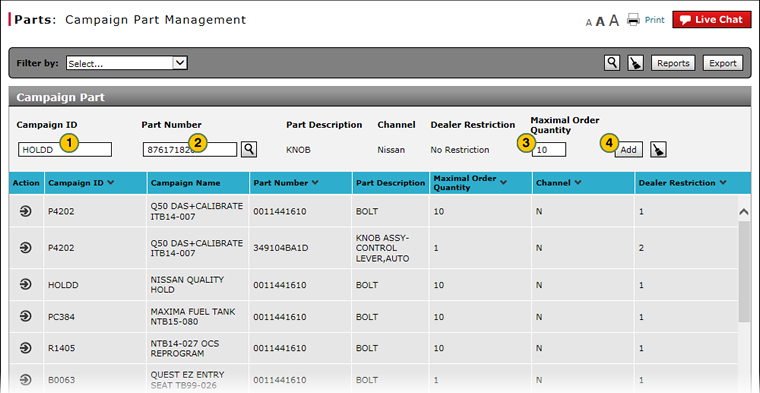
To add a campaign part:
|
|
In the Campaign ID field, type the campaign ID to which you want to add a part. |
|
|
In the Part Number field, enter the part number. |
|
|
Click the Add button. |
|
|
In the Maximal Order Quantity field, type the maximum number of the selected part which a dealer may add to a part order. |
|
|
Click the Yes button to confirm. |