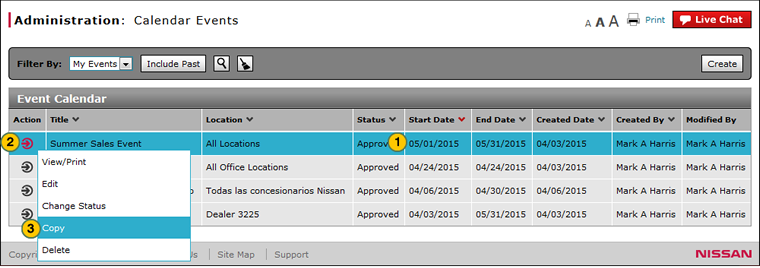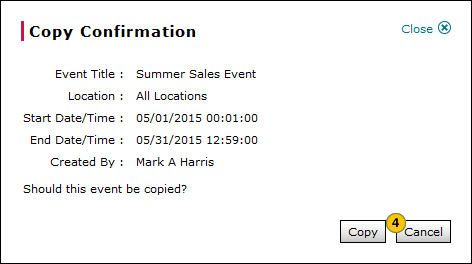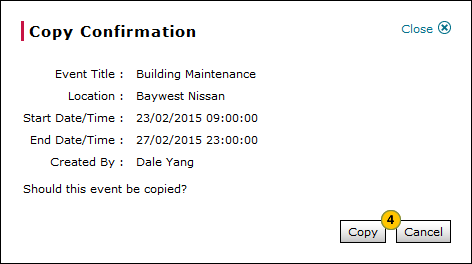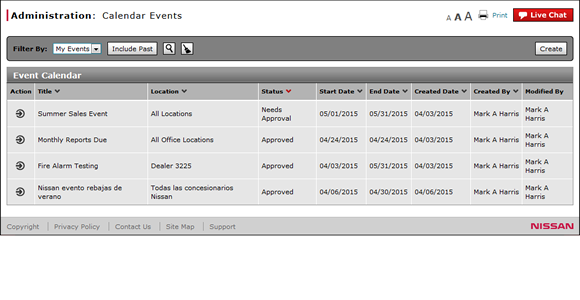
Copy an Event
Copy an Event
|
|
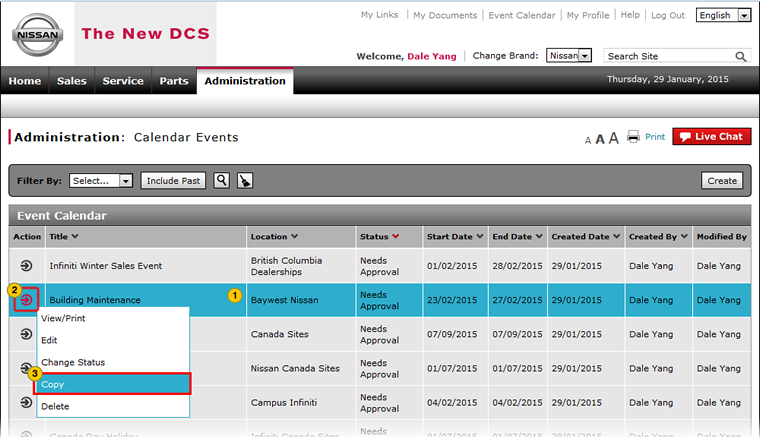 |
To copy an event:
|
|
Select an event. |
|||
|
|
Move your mouse pointer over the Action icon. |
|||
|
|
From the Action menu, select the Copy option. |
|||
|
|
Click the Copy button to confirm, or click the Cancel button to close the window without copying the event.
|
Copy an Event
Copy an Event
To copy an event:
- Select an event.
- Move your mouse pointer over the Action icon.
- From the Action menu, select the Copy option.
Note: A confirmation message appears. - Click the Copy button to confirm, or click the Cancel button to close the window without copying the event.
|
|
The status for the copied event is "Requires Approval". |
Copy an Event
|
|
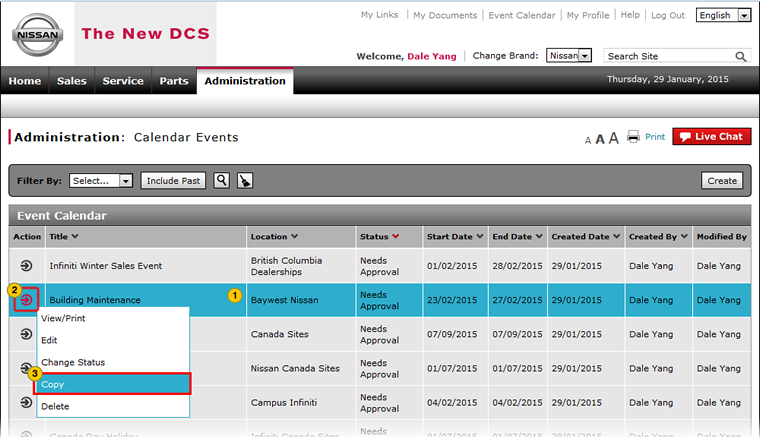 |
To copy an event:
|
|
Select an event. |
|||
|
|
Move your mouse pointer over the Action icon. |
|||
|
|
From the Action menu, select the Copy option. |
|||
|
|
Click the Copy button to confirm, or click the Cancel button to close the window without copying the event.
|