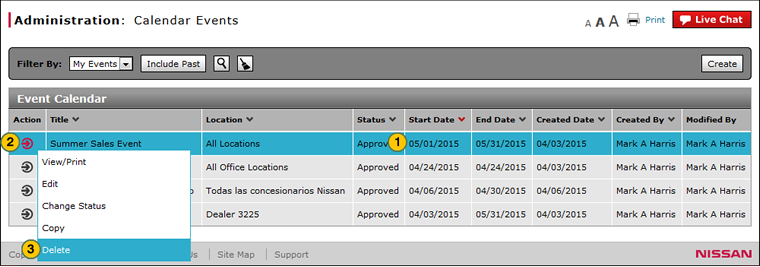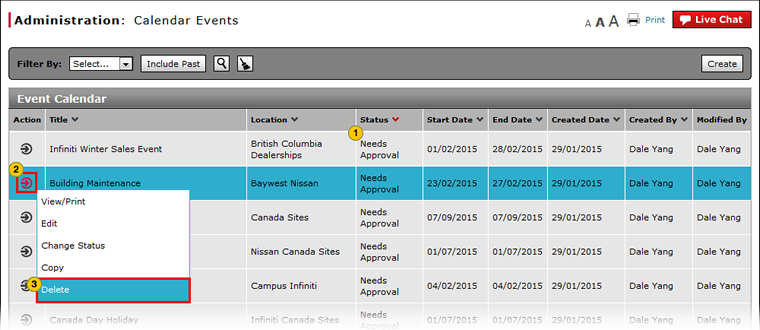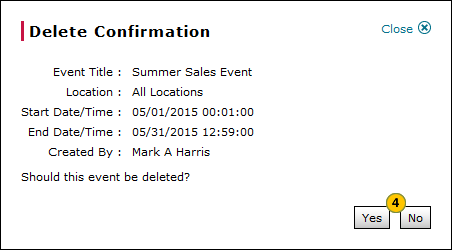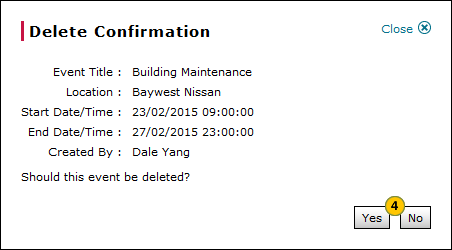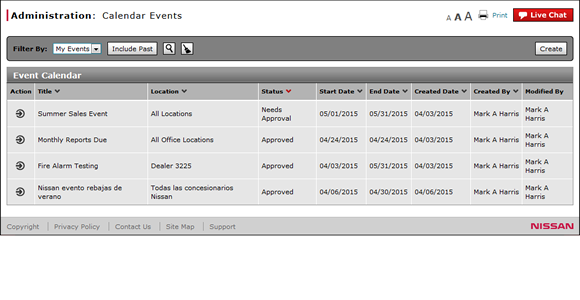
Delete an Event
Delete an Event
|
|
|
|
To delete an event:
|
|
Select an event. |
|||
|
|
Move your mouse pointer over the Action icon. |
|||
|
|
From the Action menu, select the Delete option. |
|||
|
|
Click the Delete button to confirm, or click the Cancel button to close without confirming.
|
Delete an Event
Delete an Event
To delete an event:
- Select an event.
- Move your mouse pointer over the Action icon.
- From the Action menu, select the Delete option.
Note: A confirmation message appears. - Click the Delete button to confirm, or click the Cancel button to close without confirming.
Delete an Event
|
|
|
|
To delete an event:
|
|
Select an event. |
|||
|
|
Move your mouse pointer over the Action icon. |
|||
|
|
From the Action menu, select the Delete option. |
|||
|
|
Click the Delete button to confirm, or click the Cancel button to close without confirming.
|