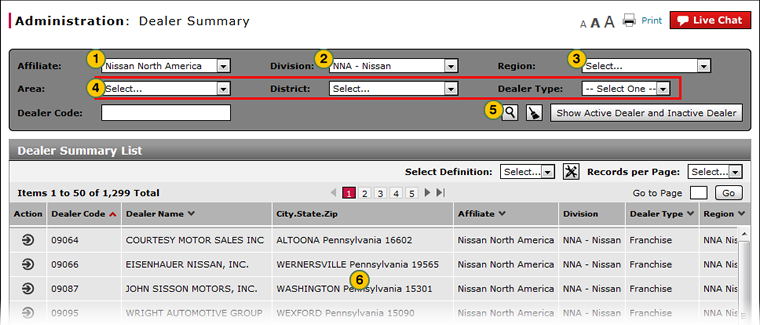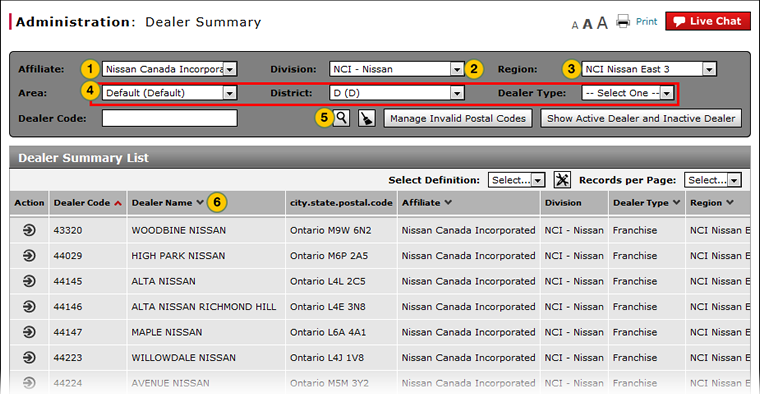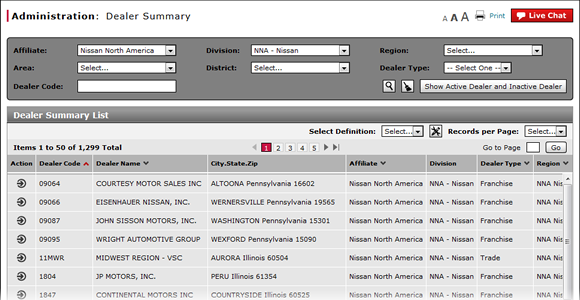
Filter the Dealer Summary
Filter Dealer Summary
|
|
|
|
By default, the dealer summary displays a list of dealerships based on your user permissions and location. Nissan NCI users will by default view a list of all Nissan NCI dealerships. To view dealerships for a different affiliate or division, or to limit the number or records displayed, you must filter the dealer summary. To limit the number of records displayed, it is recommended that you filter the dealer summary by affiliate, division, and region.
To filter the dealer summary:
|
|
From the Affiliate drop-down list, select the desired affiliate. |
|
|
From the Division drop-down list, select the desired division. |
|
|
From the Region drop-down list, select the desired region. |
|
|
If desired, use the remaining drop-down lists to select additional filter criteria. |
|
|
Click the Search button to view the list of dealers that meet the select criteria. |
|
|
If desired, click the arrows in the column headers to sort the summary display. |
Filter the Dealer Summary
Filter the Dealer Summary
To filter the dealer summary:
- From the Filter By drop-down list, select a filter option.
- If a text-entry field appears, type a filter value.
- OR -
If a drop-down list appears, select an option from the list. - Click the Search icon.
Note: The page refreshes to display only those records that match your selection.
Note: To reset the filter criteria to the default options and clear the search criteria, click the Clear icon. - View the dealers that meet the selected criteria.
- To display active and inactive dealers, click the Show Active Dealer and Inactive Dealer button.
Note: To display active dealers only, click the Show Active Dealer button.
Filter Dealer Summary
|
|
|
|
By default, the dealer summary displays a list of dealerships based on your user permissions and location. Nissan NCI users will by default view a list of all Nissan NCI dealerships. To view dealerships for a different affiliate or division, or to limit the number or records displayed, you must filter the dealer summary. To limit the number of records displayed, it is recommended that you filter the dealer summary by affiliate, division, and region.
To filter the dealer summary:
|
|
From the Affiliate drop-down list, select the desired affiliate. |
|
|
From the Division drop-down list, select the desired division. |
|
|
From the Region drop-down list, select the desired region. |
|
|
If desired, use the remaining drop-down lists to select additional filter criteria. |
|
|
Click the Search button to view the list of dealers that meet the select criteria. |
|
|
If desired, click the arrows in the column headers to sort the summary display. |