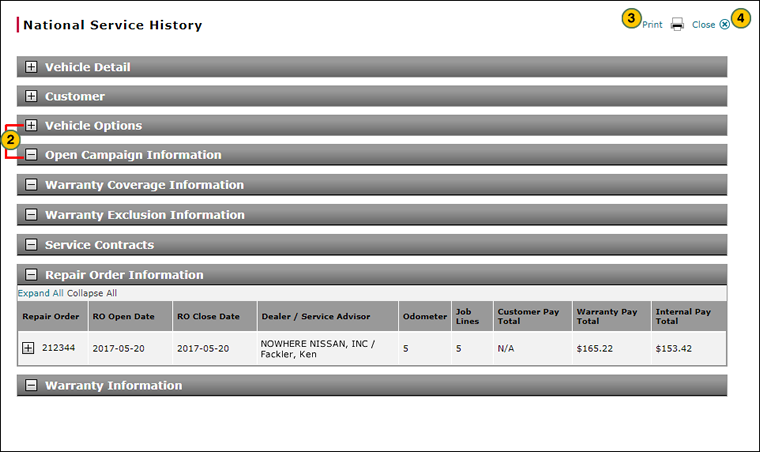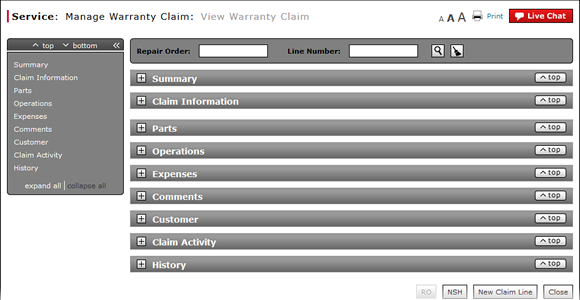
View NSH from the View Warranty Claim Page
View NSH from View Warranty Claim Page
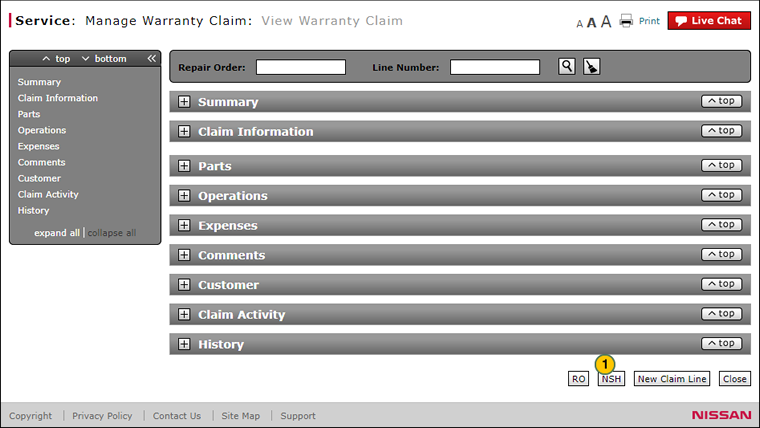
To view NSH (National Service History):
|
|
At the bottom of the page, click the NSH button. |
|
|
Click the Expand and Collapse buttons to view the sections of the NSH detail. |
|
|
If desired, click the Print button to print the NSH detail. |
|
|
When you have finished reviewing the NSH information, click the Close button to return to the View Warranty Claim page. |
|
|
You can view NSH information regardless of the status of a claim. |
View NSH from the View Warranty Claim Page
View NSH from the View Warranty Claim Page
To view NSH (National Service History) from the View Warranty Claim page:
- At the bottom of the page, click the NSH button.
Note: The National Service History window opens. - Click Print to print the NSH report, or click Close to return to the previous screen.
|
|
You can view NSH information regardless of the status of a claim. |
View NSH from View Warranty Claim Page
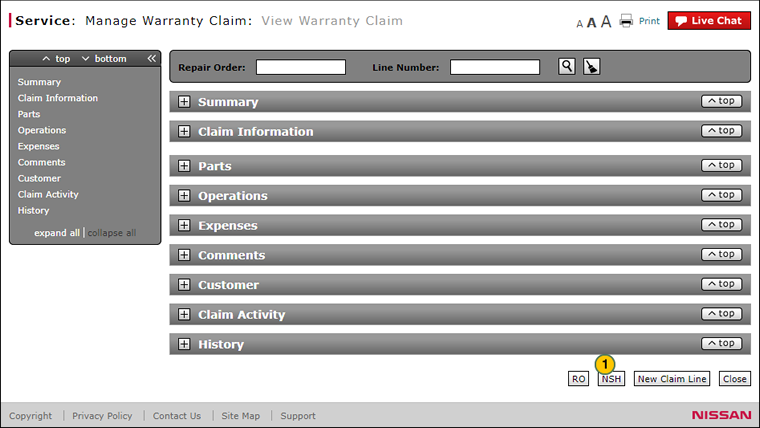
To view NSH (National Service History):
|
|
At the bottom of the page, click the NSH button. |
|
|
Click the Expand and Collapse buttons to view the sections of the NSH detail. |
|
|
If desired, click the Print button to print the NSH detail. |
|
|
When you have finished reviewing the NSH information, click the Close button to return to the View Warranty Claim page. |
|
|
You can view NSH information regardless of the status of a claim. |