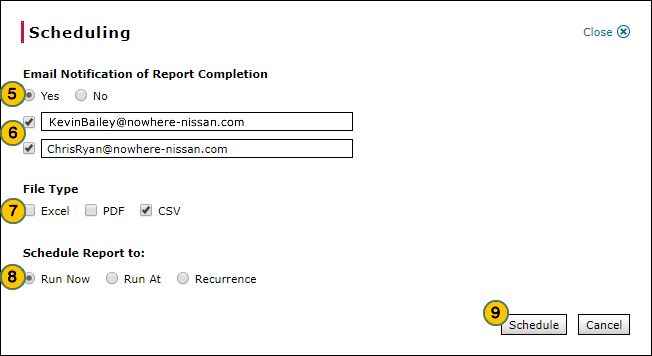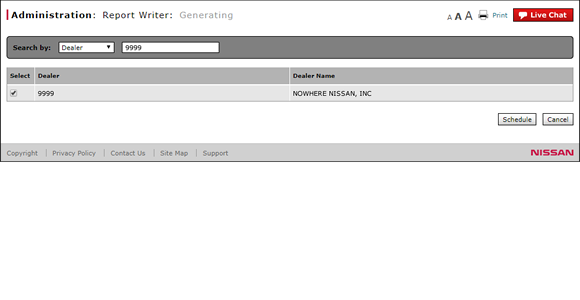
Generate a Report (Dealer Users)
Generate a Report (Dealer Users)
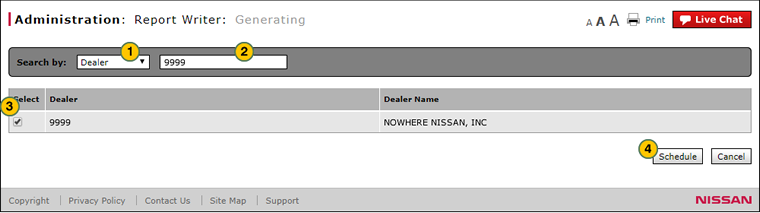
To generate a report:
|
|
If desired, from the Search by drop-down list, select a filter option. |
|
|
Type a secondary filter value, and then press the Enter key. |
|
|
Select a dealer. |
|
|
Click the Schedule button. |
|
|
From the Email Notification of Report Completion options, select "Yes" if you would like to receive an email notification when the report is generated, or "No" if you do not want to receive an email notification. |
|
|
If you selected "Yes", either check the checkbox next to your email address, or type additional addresses in the blank field and check the checkbox next to the field. |
|
|
In the File Type section, select one or more output file types. |
|
|
In the Schedule Report to section, select when you want the report to run. |
|
|
Click the Schedule button. |
Generate a Report (Dealer Users)
Generate a Report (Dealer Users)
To generate a report:
- If desired, from the Search by drop-down list, select a filter option.
- Type a secondary filter value, and then press the Enter key.
- Select a dealer.
- Click the Schedule button.
- From the Email Notification of Report Completion options, select "Yes" if you would like to receive an email notification when the report is generated, or "No" if you do not want to receive an email notification.
- If you selected "Yes", either select the checkbox next to your email address, or type additional addresses in the blank field and select the checkbox next to the field.
- Select a file type.
- Select when you want the report to run.
- Click Schedule.
Generate a Report (Dealer Users)
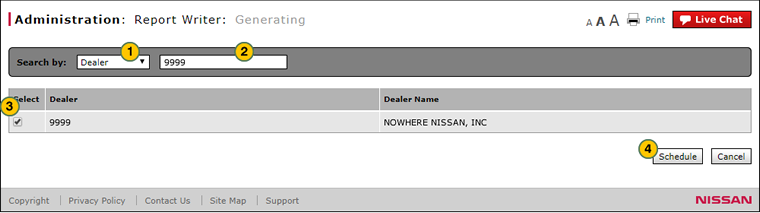
To generate a report:
|
|
If desired, from the Search by drop-down list, select a filter option. |
|
|
Type a secondary filter value, and then press the Enter key. |
|
|
Select a dealer. |
|
|
Click the Schedule button. |
|
|
From the Email Notification of Report Completion options, select "Yes" if you would like to receive an email notification when the report is generated, or "No" if you do not want to receive an email notification. |
|
|
If you selected "Yes", either check the checkbox next to your email address, or type additional addresses in the blank field and check the checkbox next to the field. |
|
|
In the File Type section, select one or more output file types. |
|
|
In the Schedule Report to section, select when you want the report to run. |
|
|
Click the Schedule button. |