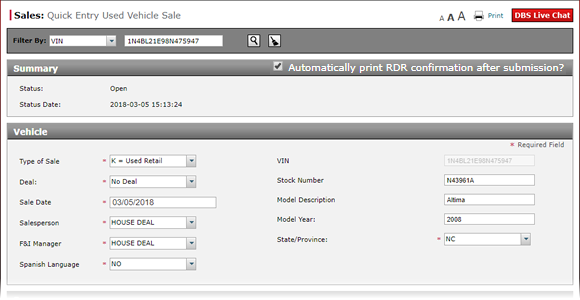
Complete the Buyer Section of a Used Vehicle RDR
Complete the Buyer Section of a Used Vehicle RDR

To complete the Buyer section of a used vehicle RDR:
|
|
From the Title drop-down list, select a title. |
|
|
Enter or update the customer name, address, and contact information. |
|
|
In the Email field, type the customer email address. |
|
|
Complete the Driver section of the RDR. Click here for more information. |
Buyer Section: Wholesale Sales
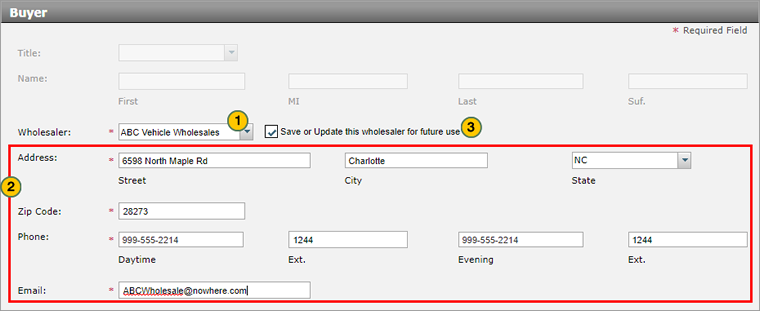
If you selected "Wholesale" from the Sale Type drop-down list in the Vehicle section of the RDR, follow these steps to enter the wholesaler information:
|
|
From the Wholesaler drop-down list, select an existing wholesaler, or type a new wholesaler name in the field. |
|
|
In the address, phone, and email fields, review the information displayed and make any updates necessary, or add information for a new wholesaler. |
|
|
If you made any changes to an existing wholesaler record or added a new wholesaler, select the Save or Update this wholesaler for future use checkbox. |
Complete the Buyer Section of a Used Vehicle RDR
Complete the Buyer Section of a Used Vehicle RDR
|
|
The type of sale selected can impact the information required in the Buyer section. See the Step by Step tab in Full Help for complete details. |
To complete the Buyer section of a used vehicle RDR:
- From the Title drop-down list, select a title.
- Enter or update the customer name, address, and contact information.
Note: If you select "Commercial Account" from the Title drop-down list, you must enter the company name and details instead of the customer details.
Note: Type all 9s in the Daytime or Evening field if the customer does not have a phone. - In the Email field, type the customer email address.
Note: Type three asterisks (*) if the customer does not have an email address. - Complete the Driver section of the RDR. Click here for more information.
Complete the Buyer Section of a Used Vehicle RDR

To complete the Buyer section of a used vehicle RDR:
|
|
From the Title drop-down list, select a title. |
|
|
Enter or update the customer name, address, and contact information. |
|
|
In the Email field, type the customer email address. |
|
|
Complete the Driver section of the RDR. Click here for more information. |
Buyer Section: Wholesale Sales
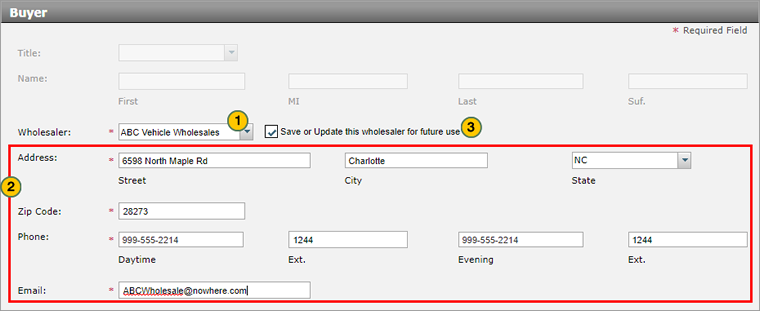
If you selected "Wholesale" from the Sale Type drop-down list in the Vehicle section of the RDR, follow these steps to enter the wholesaler information:
|
|
From the Wholesaler drop-down list, select an existing wholesaler, or type a new wholesaler name in the field. |
|
|
In the address, phone, and email fields, review the information displayed and make any updates necessary, or add information for a new wholesaler. |
|
|
If you made any changes to an existing wholesaler record or added a new wholesaler, select the Save or Update this wholesaler for future use checkbox. |




