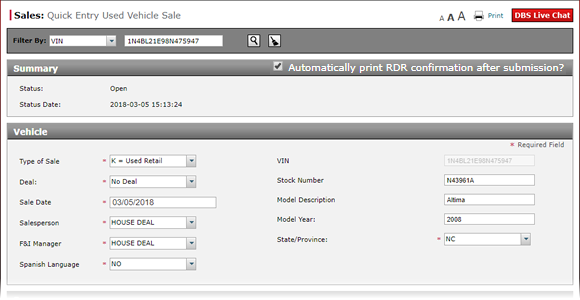
Complete the Vehicle Section of a Used Vehicle RDR
Complete the Vehicle Section of a Used Vehicle RDR
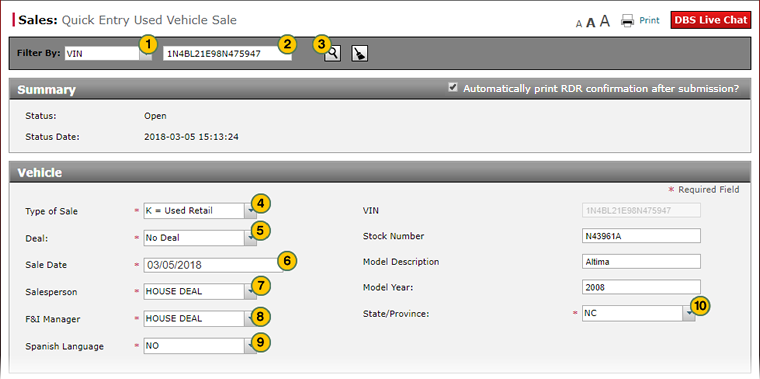
To complete the Vehicle section of a used vehicle RDR:
|
|
Locate existing information for the VIN by selecting an option from the Filter by drop-down list. |
|
|
In the filter criteria field, enter the criteria for which you want to search. |
|
|
Press the Enter key on your keyboard or click the Search icon to view information that matches the filter criteria. |
|
|
From the Type of Sale drop-down list, select the type of sale. |
|
|
From the Deal drop-down list, select a deal type. |
|
|
Click in the Sale Date field, and then use the calendar to select the desired date. |
|
|
From the Salesperson drop-down list, select the salesperson. |
|
|
From the F&I Manager drop-down list, select the F&I manager. |
|
|
From the Spanish Language drop-down list, indicate if this is a Spanish language sale. |
|
From the State/Province drop-down list, select the state or province of the dealer. |
|
|
Scroll to the bottom of the page and click the Save button to save your changes, or click the Cancel button to close without saving. A |
|
|
Complete the Buyer section of the RDR. Click here for more information. |
Troubleshoot Missing Users
Troubleshooting Missing Users in the Salesperson or F&I Manager Drop-down Lists

|
|
If a salesperson or F&I Manager does not display in the RDR drop-down lists, your system administrator needs to confirm that the user's Dealer Employee Number in your DMS EXACTLY matches the Dealer Employee Number in NNAnet.com and the Dealer Employee Number in Virtual Academy. If these numbers are not the same; surveys, incentives, system data, and other information will be affected. |
Complete the Vehicle Section of a Used Vehicle RDR
Complete the Vehicle Section of a Used Vehicle RDR
To complete the Vehicle section of a used vehicle RDR:
- Locate existing information for the VIN by selecting an option from the Filter by drop-down list.
Note: The default search is VIN number. - In the filter criteria field, enter the criteria for which you want to search.
- Press the Enter key on your keyboard or click the Search icon to view information that matches the filter criteria.
Note: If found, DBS populates the vehicle data in the VIN, Stock Number, Model Description, and Model Year fields. You may modify this information if necessary. - From the Type of Sale drop-down list, select the type of sale.
- From the Deal drop-down list, select a deal type.
Note: If you select a deal, the sale date, salesperson, and most customer information is provided for you. - Click in the Sale Date field, and then use the calendar to select the desired date.
- From the Salesperson drop-down list, select the salesperson.
- From the F&I Manager drop-down list, select the F&I manager.
- From the Spanish Language drop-down list, indicate if this is a Spanish language sale.
- From the State/Province drop-down list, select the state or province of the dealer.
- Scroll to the bottom of the page and click the Save button to save your changes, or click the Cancel button to close without saving. A
 will display for any missing or incorrect data.
will display for any missing or incorrect data. - Complete the Buyer section of the RDR. Click here for more information.
|
|
It is incredibly important that you verify and correct all RDR data before submission. You cannot modify a submitted RDR. |
Complete the Vehicle Section of a Used Vehicle RDR
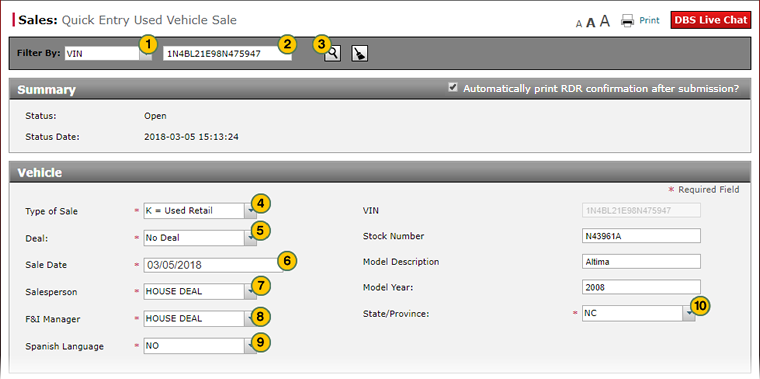
To complete the Vehicle section of a used vehicle RDR:
|
|
Locate existing information for the VIN by selecting an option from the Filter by drop-down list. |
|
|
In the filter criteria field, enter the criteria for which you want to search. |
|
|
Press the Enter key on your keyboard or click the Search icon to view information that matches the filter criteria. |
|
|
From the Type of Sale drop-down list, select the type of sale. |
|
|
From the Deal drop-down list, select a deal type. |
|
|
Click in the Sale Date field, and then use the calendar to select the desired date. |
|
|
From the Salesperson drop-down list, select the salesperson. |
|
|
From the F&I Manager drop-down list, select the F&I manager. |
|
|
From the Spanish Language drop-down list, indicate if this is a Spanish language sale. |
|
From the State/Province drop-down list, select the state or province of the dealer. |
|
|
Scroll to the bottom of the page and click the Save button to save your changes, or click the Cancel button to close without saving. A |
|
|
Complete the Buyer section of the RDR. Click here for more information. |
Troubleshoot Missing Users
Troubleshooting Missing Users in the Salesperson or F&I Manager Drop-down Lists

|
|
If a salesperson or F&I Manager does not display in the RDR drop-down lists, your system administrator needs to confirm that the user's Dealer Employee Number in your DMS EXACTLY matches the Dealer Employee Number in NNAnet.com and the Dealer Employee Number in Virtual Academy. If these numbers are not the same; surveys, incentives, system data, and other information will be affected. |









