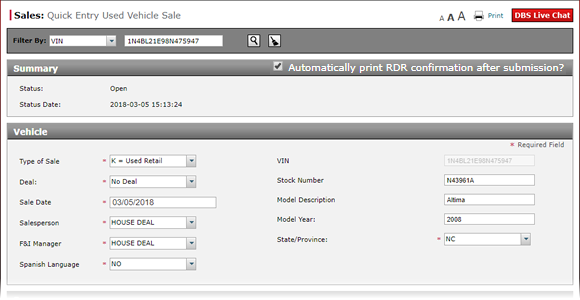
Save and Submit a Used Vehicle RDR
Save and Submit a Used Vehicle RDR

To save submit a used vehicle RDR:
|
|
Complete or edit the Vehicle, Buyer, and Driver sections of the RDR. |
|
|
Click the Save button to save and validate the RDR. |
|
|
Click the Submit button to send the RDR. |
|
|
When you submit an RDR, a popup message will be displayed as "Submit RDR in process...Please wait". Once completed, The VIN is added to the RDR History page. A retailed vehicle will be removed from inventory with the next inventory update. These updates occur every 30 minutes, so you may have to wait a maximum of 30 minutes for your inventory to refresh and display accurate counts. |
Save and Submit a Used Vehicle RDR
Save and Submit a Used Vehicle RDR
To save submit a used vehicle RDR:
- Complete or edit the Vehicle, Buyer, and Driver sections of the RDR.
- Click the Save button to save and validate the RDR.
Note: If errors exist, a icon will display. Correct the errors and click the Save button again.
icon will display. Correct the errors and click the Save button again. - Click the Submit button to submit the RDR.
|
|
When you submit an RDR, a popup message will be displayed as "Submit RDR in process...Please wait". Once completed, The VIN is added to the RDR History page. A retailed vehicle will be removed from inventory with the next inventory update. These updates occur every 30 minutes, so you may have to wait a maximum of 30 minutes for your inventory to refresh and display accurate counts. |
Save and Submit a Used Vehicle RDR

To save submit a used vehicle RDR:
|
|
Complete or edit the Vehicle, Buyer, and Driver sections of the RDR. |
|
|
Click the Save button to save and validate the RDR. |
|
|
Click the Submit button to send the RDR. |
|
|
When you submit an RDR, a popup message will be displayed as "Submit RDR in process...Please wait". Once completed, The VIN is added to the RDR History page. A retailed vehicle will be removed from inventory with the next inventory update. These updates occur every 30 minutes, so you may have to wait a maximum of 30 minutes for your inventory to refresh and display accurate counts. |



