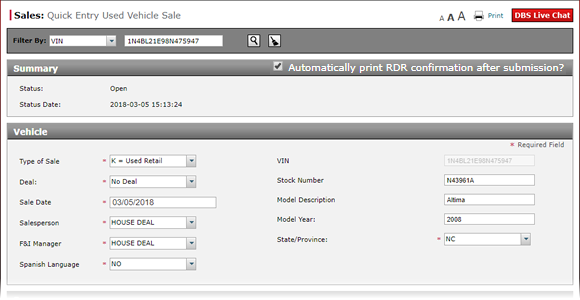
Complete the Driver Section of a Used Vehicle RDR
Complete the Driver Section of a Used Vehicle RDR
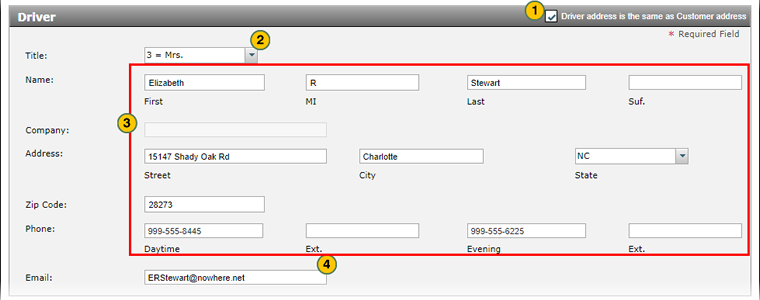
To complete the Buyer section of a used vehicle RDR:
|
|
If the driver address is the same as the customer address, select the Driver address is the same as Customer address checkbox. |
|
|
If necessary, from the Title drop-down list, select a title. |
|
|
Enter or update the customer name, address, and contact information. |
|
|
In the Email field, type the customer email address. |
|
|
Complete the Finance section of the RDR. Click here for more information. |
Complete the Driver Section of a Used Vehicle RDR
Complete the Driver Section of a Used Vehicle RDR
To complete the Buyer section of a used vehicle RDR:
- From the Title drop-down list, select a title.
- Enter or update the customer name, address, and contact information.
Note: If you select "Commercial Account" from the Title drop-down list, you must enter the company name and details instead of the customer details.
Note: Type all 9s in the Daytime or Evening field if the customer does not have a phone. - In the Email field, type the customer email address.
Note: Type three asterisks (*) if the customer does not have an email address. - Complete the Driver section of the RDR. Click here for more information.
Complete the Driver Section of a Used Vehicle RDR
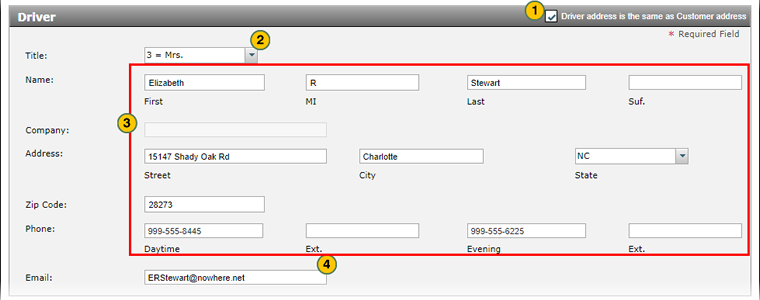
To complete the Buyer section of a used vehicle RDR:
|
|
If the driver address is the same as the customer address, select the Driver address is the same as Customer address checkbox. |
|
|
If necessary, from the Title drop-down list, select a title. |
|
|
Enter or update the customer name, address, and contact information. |
|
|
In the Email field, type the customer email address. |
|
|
Complete the Finance section of the RDR. Click here for more information. |




