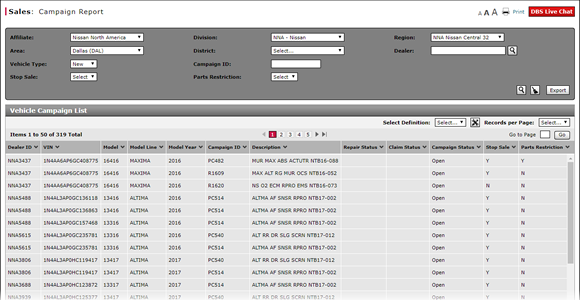
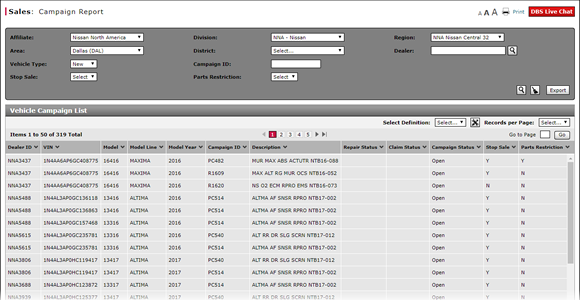
To filter the Campaign Report page:
Note: This page is available to internal users only.
- To quickly limit the results of the display to vehicles at a specific dealership, in the Dealer field, type the dealer number, or click the Search icon to search by dealer name.
Note: If you make additional selections from the hierarchy drop-down lists, your dealer name/number search will only produce results if the dealership falls within the selected hierarchy. - From the Affiliate, Division, Region, Area, and District drop-down lists, select the desired information to limit the search results by hierarchy.
- By default, the Campaign Report page displays information for new vehicles. If desired, from the Vehicle Type drop-down list, select the "Used" vehicle type to display campaign information for used vehicles.
- To limit the search results to a specific campaign, in the Campaign ID field, type the unique campaign identifier.
- To limit the search results to display only those vehicles which should not be sold until the campaign repairs are complete, select "Yes" from the Stop Sale drop-down list.
- To limit the search results to display only those vehicles involved in campaigns where the campaign parts are restricted, select "Yes" from the Parts Restriction drop-down list.
- Click the Search icon.
- If more than one page of results displays, the navigation section of the page displays page numbers and arrows you can use to navigate from page to page, and the Go to Page field, where you can type the page number you want to view. Click the Go button to view the page number entered in the Go to Page field.
Filter the Campaign Report Page
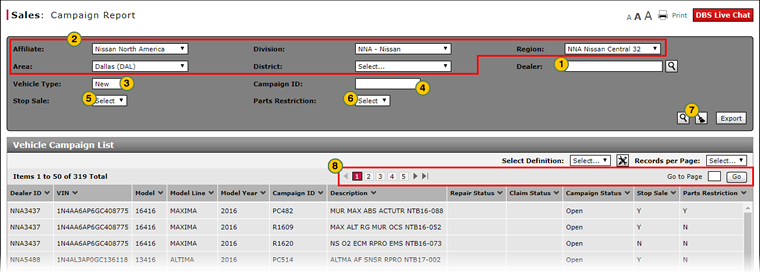
To filter the Campaign Report page:
Note: This page is available to internal users only.
|
|
To quickly limit the results of the display to vehicles at a specific dealership, in the Dealer field, type the dealer number, or click the Search icon to search by dealer name. |
|
|
From the Affiliate, Division, Region, Area, and District drop-down lists, select the desired information to limit the search results by hierarchy. |
|
|
By default, the Campaign Report page displays information for new vehicles. If desired, from the Vehicle Type drop-down list, select the "Used" vehicle type to display campaign information for used vehicles. |
|
|
To limit the search results to a specific campaign, in the Campaign ID field, type the unique campaign identifier. |
|
|
To limit the search results to display only those vehicles which should not be sold until the campaign repairs are complete, select "Yes" from the Stop Sale drop-down list. |
|
|
To limit the search results to display only those vehicles involved in campaigns where the campaign parts are restricted, select "Yes" from the Parts Restriction drop-down list. |
|
|
Click the Search icon. |
|
|
If more than one page of results displays, the navigation section of the page displays page numbers and arrows you can use to navigate from page to page, and the Go to Page field, where you can type the page number you want to view. Click the Go button to view the page number entered in the Go to Page field. |







