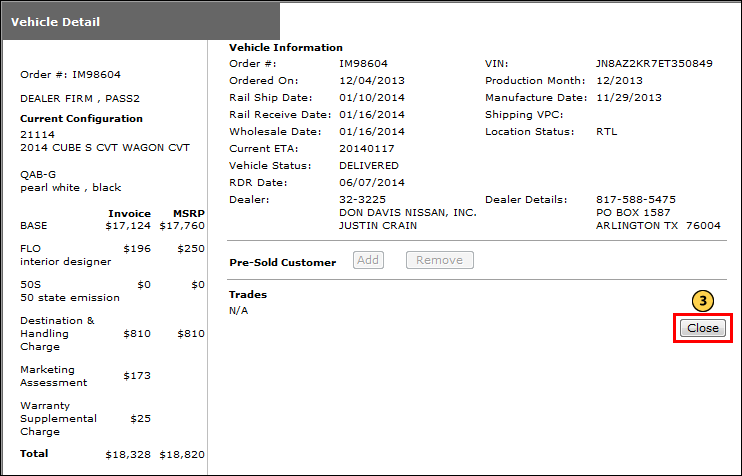Access OMS to View OMS Vehicle Detail from Inventory Search
Access OMS to View OMS Vehicle Detail from Inventory Search
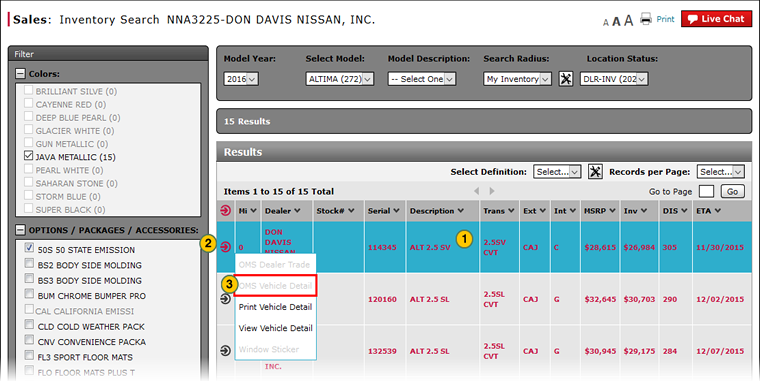
To access OMS to view OMS vehicle detail from the Inventory Search page:
|
|
Move your mouse pointer over the Action icon for the selected vehicle. |
|
|
From the Action menu, select the OMS Vehicle Detail option. |
|
|
After viewing the vehicle detail, click the Close button to close OMS and return to DBS. |
Access OMS to View OMS Vehicle Detail from Inventory Search
Access OMS to View OMS Vehicle Detail from Inventory Search
To access OMS to view OMS vehicle detail from the Inventory Search page:
- Move your mouse pointer over the Action icon for the selected vehicle.
- From the Action menu, select the OMS Vehicle Detail option.
Note: The OMS Vehicle Detail option is only available to users who have access to the OMS application.
Note: The external OMS application opens. - After viewing the vehicle detail, click the Close button to close OMS and return to DBS.
Access OMS to View OMS Vehicle Detail from Inventory Search
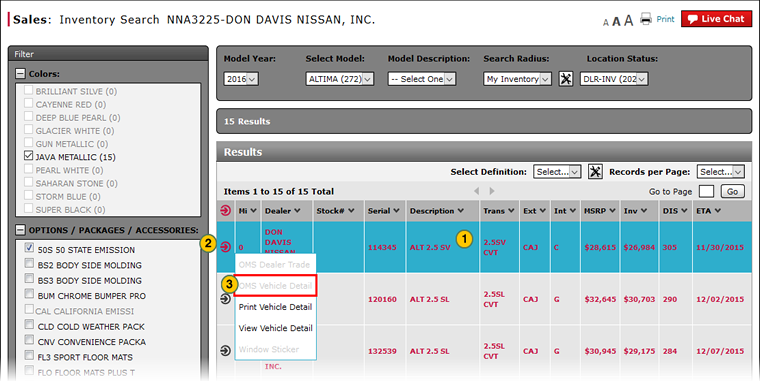
To access OMS to view OMS vehicle detail from the Inventory Search page:
|
|
Move your mouse pointer over the Action icon for the selected vehicle. |
|
|
From the Action menu, select the OMS Vehicle Detail option. |
|
|
After viewing the vehicle detail, click the Close button to close OMS and return to DBS. |