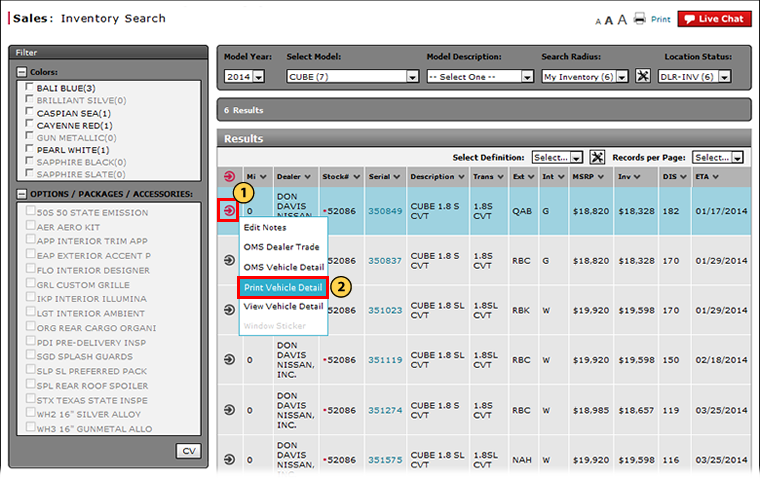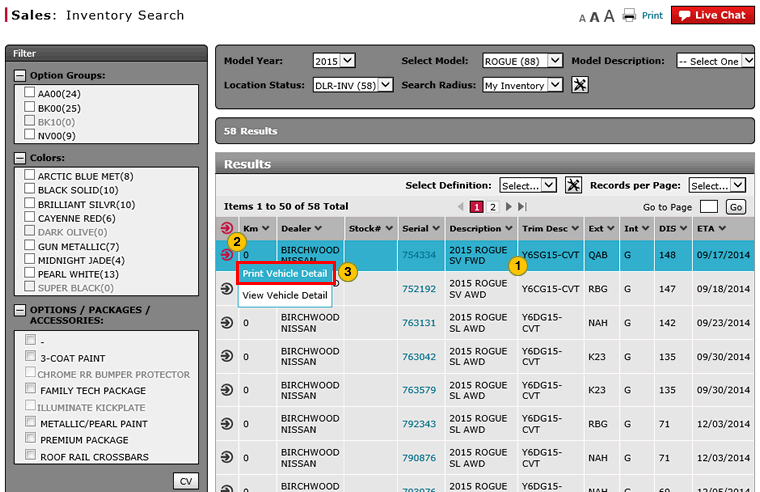Print Vehicle Detail from Inventory Search
Print Vehicle Detail from Inventory Search
|
|
|
|
To print vehicle detail from the Inventory Search page:
|
|
Move your mouse pointer over the Action icon for the selected vehicle. |
|
|
From the Action menu, select the Print Vehicle Detail option. |
|
|
Click the Print icon in the PDF display to print the details. |
Print Vehicle Detail from Inventory Search
Print Vehicle Detail from Inventory Search
To print vehicle detail from the Inventory Search page:
- Move your mouse pointer over the Action icon for the vehicle for which you want to print detail.
- From the Action menu, select the Print Vehicle Detail option.
Note: A PDF file of the vehicle details displays. - Click the Print icon in the PDF file to print the details.
Print Vehicle Detail from Inventory Search
|
|
|
|
To print vehicle detail from the Inventory Search page:
|
|
Move your mouse pointer over the Action icon for the selected vehicle. |
|
|
From the Action menu, select the Print Vehicle Detail option. |
|
|
Click the Print icon in the PDF display to print the details. |