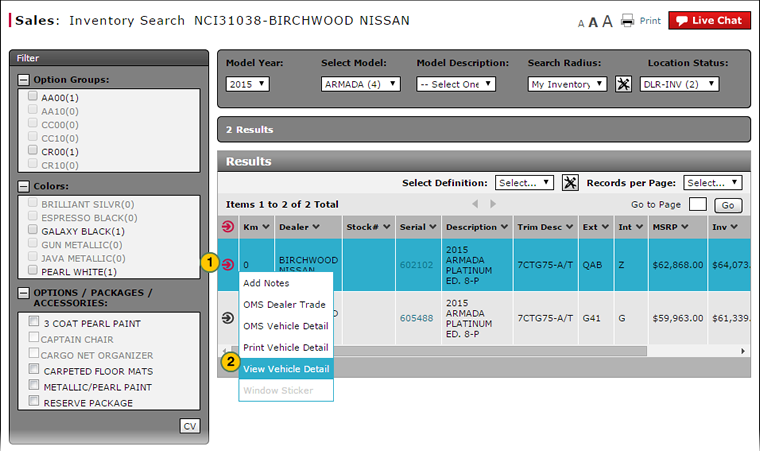View Vehicle Detail from Inventory Search
View Vehicle Detail from Inventory Search
|
|
|
|
To view vehicle detail from the Inventory Search page:
|
|
Move your mouse pointer over the Action icon for the selected vehicle. |
|||
|
|
From the Action menu, select the View Vehicle Detail option. |
|||
|
|
Click the Print icon to print the vehicle detail.
|
View Vehicle Detail from Inventory Search
View Vehicle Detail from Inventory Search
To view vehicle detail:
- Move your mouse pointer over the Action icon for the selected vehicle.
- From the Action menu, select the View Vehicle Detail option.
Note: The Vehicle Inventory Detail window appears. - View the information in the Vehicle Inventory Detail window.
Note: If desired, click the Print button and follow the prompts to print the vehicle detail. - To close the Vehicle Inventory Detail window, click the Close button.
View Vehicle Detail from Inventory Search
|
|
|
|
To view vehicle detail from the Inventory Search page:
|
|
Move your mouse pointer over the Action icon for the selected vehicle. |
|||
|
|
From the Action menu, select the View Vehicle Detail option. |
|||
|
|
Click the Print icon to print the vehicle detail.
|