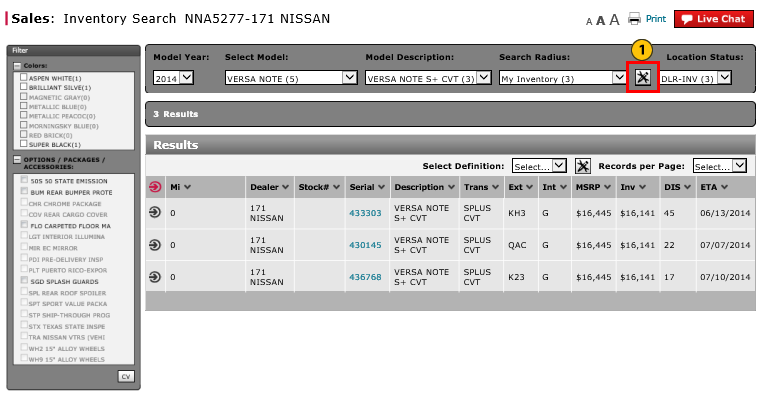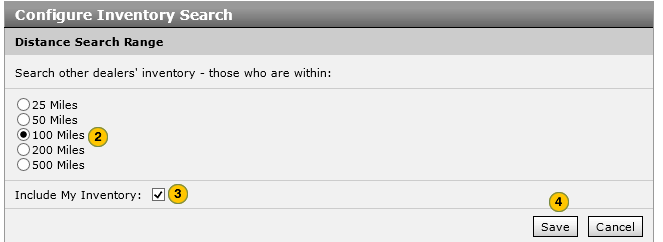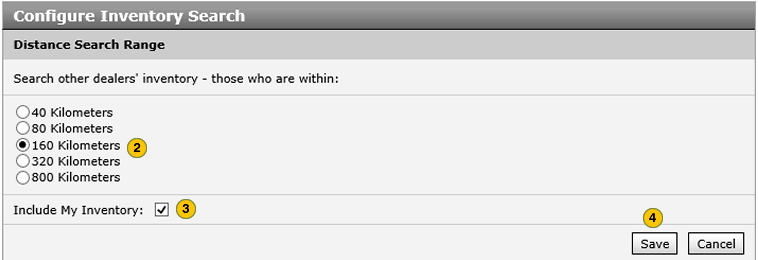Set the Distance Search Range
Set the Distance Search Range
|
|
|
|
To set the distance search range:
|
|
Click the Customize icon to open the Configure Inventory Search page. |
||||
|
|
In the Distance Search Range section, click a radio button to select a distance.
|
||||
|
|
Optionally, to include your dealership's inventory with the distance radius, select the Include My Inventory checkbox.. |
||||
|
|
Click the Save button to save your changes, or click the Cancel button to close without saving. |
||||
|
|
Click Save. |
Set the Distance Search Range
Set the Distance Search Range
To set the distance search range:
- Click the Customize icon to open the Configure Inventory Search page.
- In the Distance Search Range section, click a radio button to select a distance.
- Optionally, to include your dealership's inventory with the distance radius, click to select the Include My Inventory checkbox.
- Click the Save button to save your changes, or click the Cancel button to close without saving.
- Click Save.
Note: Your saved distance search range setting displays in the drop-down list in the Search Radius field.
|
|
The option to change the search radius is available only after you have performed an inventory search. |
Set the Distance Search Range
|
|
|
|
To set the distance search range:
|
|
Click the Customize icon to open the Configure Inventory Search page. |
||||
|
|
In the Distance Search Range section, click a radio button to select a distance.
|
||||
|
|
Optionally, to include your dealership's inventory with the distance radius, select the Include My Inventory checkbox.. |
||||
|
|
Click the Save button to save your changes, or click the Cancel button to close without saving. |
||||
|
|
Click Save. |