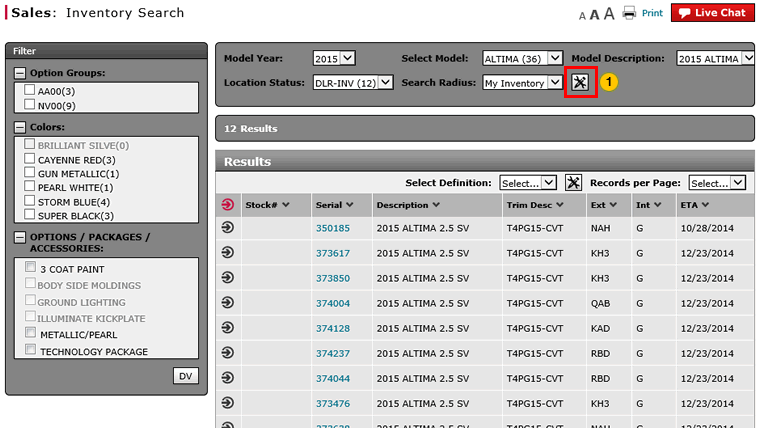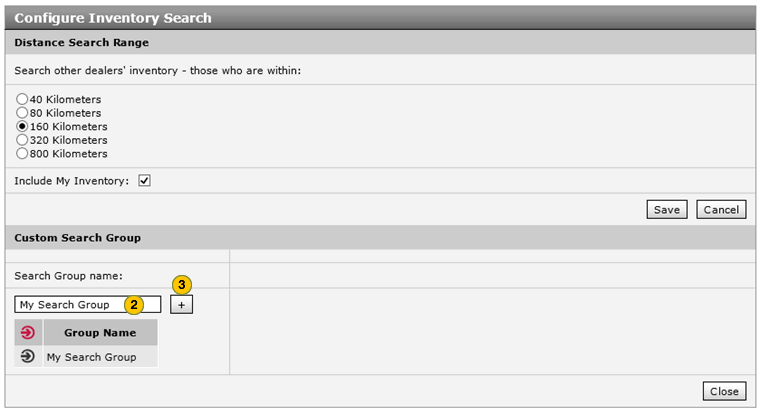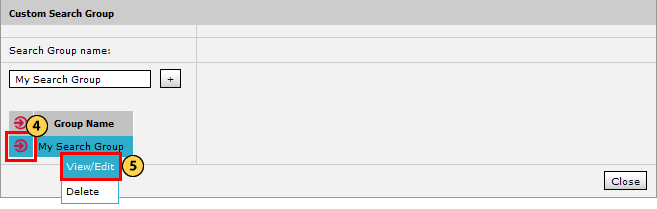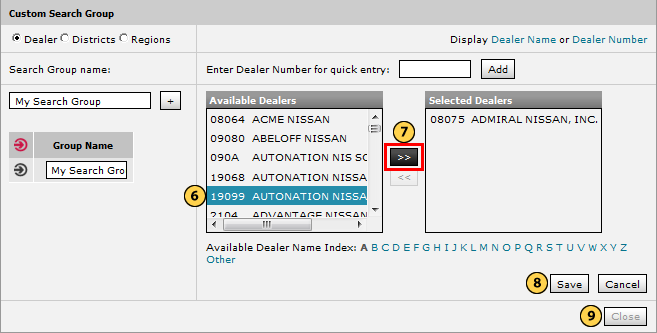Set Custom Search Group
Set Custom Search Group
|
|
|
|
|
|
Click the Customize icon to open the Configure Inventory Search page. |
|||
|
|
Type a search group name in the Search Group name field.
|
|||
|
|
Click the + button to add the desired group name. |
|||
|
|
Move your mouse pointer over the Action icon for the new group.
|
|||
|
|
From the Action menu, select the View/Edit option. |
|||
|
|
In the Available Dealers list, select a dealer to include in the new group.
|
|||
|
|
Click the >> icon to add the dealer to the Selected Dealers list. |
|||
|
|
Click the Save button to save your changes. |
|||
|
|
Click the Close button to return to the Search Inventory page. |
|
|
You can create multiple custom search groups. |
|
|
To remove a custom search group, remove all the dealers from the Selected Dealers box, delete the custom group name, and then click the Save button. |
Set Custom Search Group
Set Custom Search Group
To create a custom search group:
- Click the Customize icon to open the Configure Inventory Search page.
- Type a name for the new search group in the Search Group name field.
- Click the + icon to add the new name to the Group Name list.
- Move your pointer pointer over the Action icon for the selected group.
- From the Action menu, select the View/Edit option.
- In the Available Dealers list, select a dealer to include in the new group.
- Click the >> icon to add the dealer to the Selected Dealers list.
- Click the Save button to save your changes.
Note: You can add a maximum of 20 dealers to a custom search group. - Click the Close button to return to the Search Inventory page.
|
|
You can add a maximum of 20 dealers to a custom search group. |
|
|
The option to change the search radius is available only after you have performed an inventory search. |
Set Custom Search Group
|
|
|
|
|
|
Click the Customize icon to open the Configure Inventory Search page. |
|||
|
|
Type a search group name in the Search Group name field.
|
|||
|
|
Click the + button to add the desired group name. |
|||
|
|
Move your mouse pointer over the Action icon for the new group.
|
|||
|
|
From the Action menu, select the View/Edit option. |
|||
|
|
In the Available Dealers list, select a dealer to include in the new group.
|
|||
|
|
Click the >> icon to add the dealer to the Selected Dealers list. |
|||
|
|
Click the Save button to save your changes. |
|||
|
|
Click the Close button to return to the Search Inventory page. |
|
|
You can create multiple custom search groups. |
|
|
To remove a custom search group, remove all the dealers from the Selected Dealers box, delete the custom group name, and then click the Save button. |