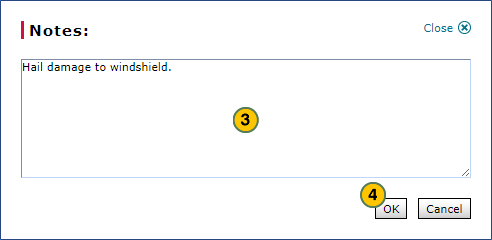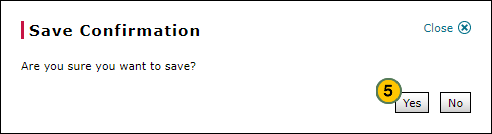Manage Vehicle Notes from Inventory Search
Manage Vehicle Notes from Inventory Search
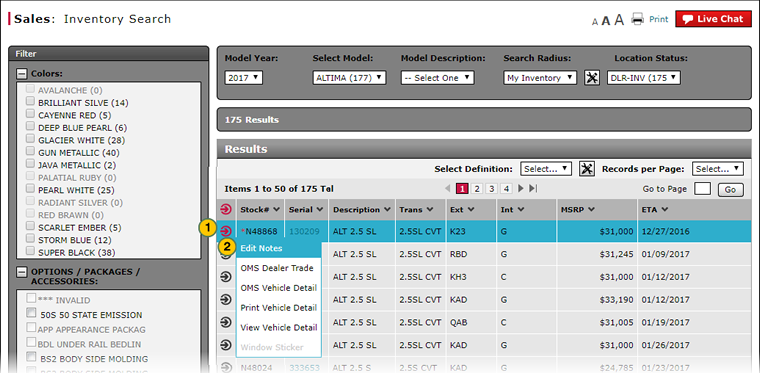
To manage vehicle notes from the Inventory Search page:
|
|
Move your mouse pointer over the Action icon for the selected vehicle. |
|
|
From the Action menu, select the Add Notes or Edit Notes option. |
|
|
Type a new note, or edit an existing note created at your dealership. |
|
|
Click the OK button to save your changes, or click the Cancel button to close without saving. |
|
|
Click the Yes button to save your edits, or click the No button to close the window without saving. |
Manage Vehicle Notes from Inventory Search
Manage Vehicle Notes from Inventory Search
To manage vehicle notes from the Inventory Search page:
- Move your mouse pointer over the Action icon for the vehicle for which you want to edit notes.
- From the Action menu, select the Add Notes option or the Edit Notes option, as applicable.
- View the existing notes.
Note: Anyone can view system-generated notes; however, you cannot edit these notes.
Note: Notes created by users at your dealership are only visible to other users at your dealership. You cannot view notes created at other dealerships. - Type a new note, or edit an existing note created at your dealership.
Note: To delete a note, highlight the text and press the Delete key on your keyboard. - Click the OK button to save your changes.
- Click the Yes button to save your edits.
|
|
To view an existing note for a vehicle, hover your mouse over the note indicator (the red *). The note displays in a pop-up window. |
Manage Vehicle Notes from Inventory Search
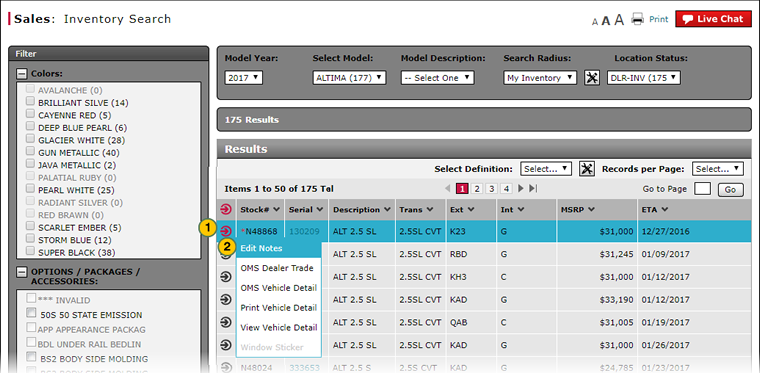
To manage vehicle notes from the Inventory Search page:
|
|
Move your mouse pointer over the Action icon for the selected vehicle. |
|
|
From the Action menu, select the Add Notes or Edit Notes option. |
|
|
Type a new note, or edit an existing note created at your dealership. |
|
|
Click the OK button to save your changes, or click the Cancel button to close without saving. |
|
|
Click the Yes button to save your edits, or click the No button to close the window without saving. |