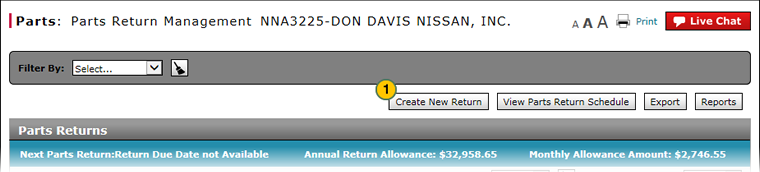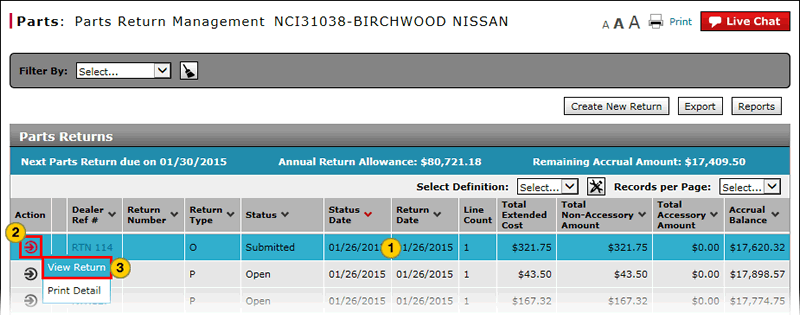Access a Submitted Parts Return
Open a Submitted Parts Return
|
|
|
|
To open a submitted parts return:
|
|
Select the parts return you want to view. |
|
|
Move your mouse pointer over the Action icon. |
|
|
From the Action menu, select the View Return option. |
Access a Submitted Parts Return
Access a Submitted Parts Return
To open a submitted parts return:
- Select the parts return you want to view.
Note: The parts return must not be in "New" or "Open" status. - Move your mouse pointer over the Action icon.
- From the Action menu, select the View Return option.
Note: The View Parts Return page appears.
- About the Parts Return Management Page
- Access the Create Parts Return Page
- Access the Edit Parts Return Page
- Access the Returns and Accrual Information Page
- Delete a Parts Return from Parts Return Management
- Filter Parts Return Management Summary
- Parts Return Management Page Overview
- Print Parts Return Detail
- Submit a Parts Return from the Parts Return Management Page
Open a Submitted Parts Return
|
|
|
|
To open a submitted parts return:
|
|
Select the parts return you want to view. |
|
|
Move your mouse pointer over the Action icon. |
|
|
From the Action menu, select the View Return option. |