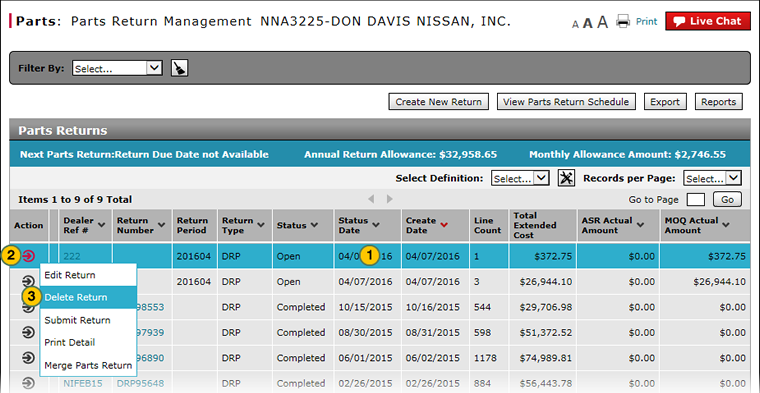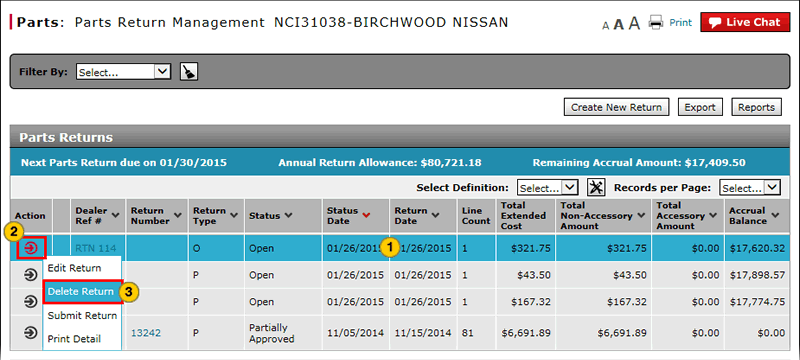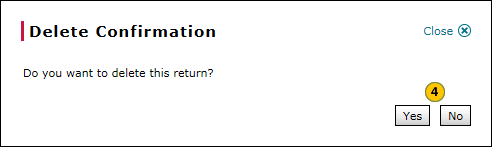Delete a Parts Return from Parts Return Management
Delete a Parts Return from Parts Return Management
|
|
|
|
To delete a parts return from the Parts Return Management page:
|
|
Select the parts return you want to delete. |
|
|
Move your mouse pointer over the Action icon. |
|
|
From the Action menu, select the Delete option. |
|
|
Click the Yes button to confirm, or click the No button to close the window without confirming. |
|
|
To delete a parts return, the return must be in "New" or "Open" status. |
Delete a Parts Return from Parts Return Management
Delete a Parts Return from Parts Return Management
To delete a parts return from the Parts Return Management page:
- Select the parts return you want to delete.
- Move your mouse pointer over the Action icon.
- From the Action menu, select the Delete option.
Note: A confirmation message appears. - Click the Yes button to confirm, or click the No button to close the window without confirming.
|
|
To delete a parts return, the return must be in "New" or "Open" status. |
Delete a Parts Return from Parts Return Management
|
|
|
|
To delete a parts return from the Parts Return Management page:
|
|
Select the parts return you want to delete. |
|
|
Move your mouse pointer over the Action icon. |
|
|
From the Action menu, select the Delete option. |
|
|
Click the Yes button to confirm, or click the No button to close the window without confirming. |
|
|
To delete a parts return, the return must be in "New" or "Open" status. |