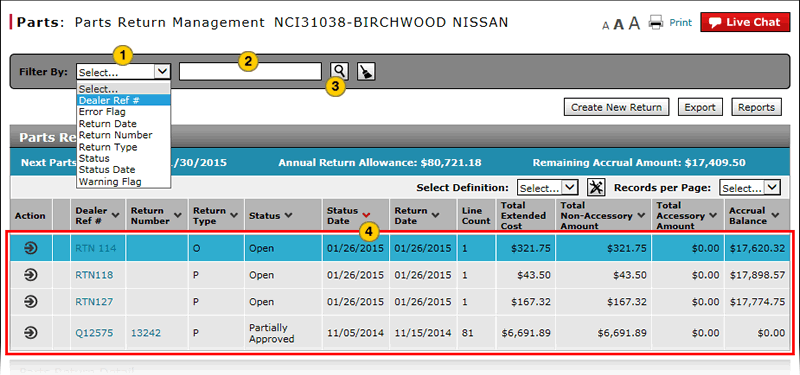Filter Parts Return Management Summary
Filter Parts Return Management Summary
|
|
|
|
To filter the Parts Return Management summary:
|
|
From the Filter By drop-down list, select a filter option. |
|
|
If a text-entry field appears, type a filter value. |
|
|
Click the Search icon, as needed. |
|
|
View the returns that meet the selected criteria. |
|
|
The parts return number is also known as the control number or MFR reference number. |
Filter Parts Return Management Summary
Filter Parts Return Management Summary
To filter the Parts Return Management summary:
- Select a filter option.
- If a text-entry field appears, type a filter value.
- OR -
If a drop-down list appears, select an option from the list.
-OR -
If a calendar tool appears, click in the field, and then use the calendar to select the desired date(s).
Note: Depending on your selection, additional filter options may display to narrow the results further.
Note: Depending upon your selection, the system may automatically filter the list and refresh the display. - Click the Search button, as needed.
- View the returns that meet the selected criteria.
Note: To reset the filter criteria to the default options, click the Clear icon.
- About the Parts Return Management Page
- Access a Submitted Parts Return
- Access the Create Parts Return Page
- Access the Edit Parts Return Page
- Access the Returns and Accrual Information Page
- Delete a Parts Return from Parts Return Management
- Parts Return Management Page Overview
- Print Parts Return Detail
|
|
Return number is also known as the control number or MFR reference number. |
Filter Parts Return Management Summary
|
|
|
|
To filter the Parts Return Management summary:
|
|
From the Filter By drop-down list, select a filter option. |
|
|
If a text-entry field appears, type a filter value. |
|
|
Click the Search icon, as needed. |
|
|
View the returns that meet the selected criteria. |
|
|
The parts return number is also known as the control number or MFR reference number. |