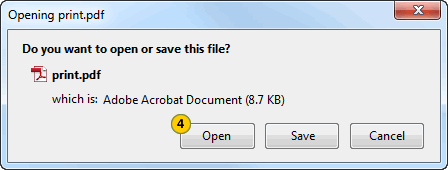Print Parts Return Detail
Print Parts Return Detail
|
|
|
|
To print parts return detail:
|
|
Select the parts return. |
|
|
Move your mouse pointer over the Action icon. |
|
|
From the Action menu, select the Print Detail option. |
|
|
Click the Open button. |
Print Parts Return Detail
Print Parts Return Detail
To print parts return detail:
- Select the parts return.
- Move your mouse pointer over the Action icon.
- From the Action menu, select the Print Detail option.
Note: The File Download dialog appears. - Click the Open button.
Note: A PDF file opens. From the toolbar, click the Printer icon to print the report.
- About the Parts Return Management Page
- Access a Submitted Parts Return
- Access the Create Parts Return Page
- Access the Edit Parts Return Page
- Access the Returns and Accrual Information Page
- Delete a Parts Return from Parts Return Management
- Filter Parts Return Management Summary
- Merge Duplicate Parts Returns
- Parts Return Management Page Overview
Print Parts Return Detail
|
|
|
|
To print parts return detail:
|
|
Select the parts return. |
|
|
Move your mouse pointer over the Action icon. |
|
|
From the Action menu, select the Print Detail option. |
|
|
Click the Open button. |