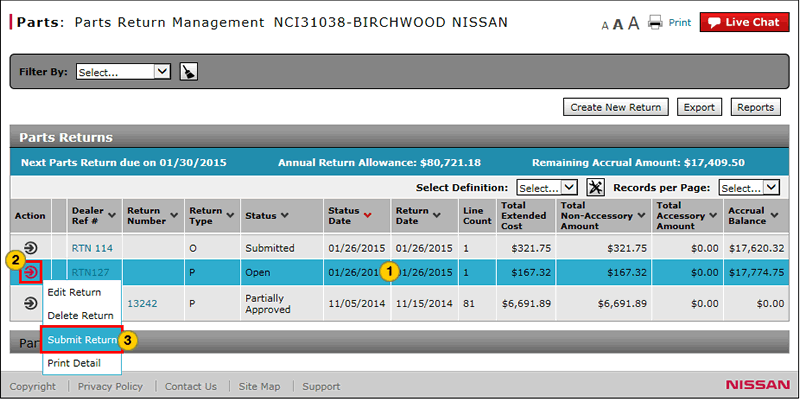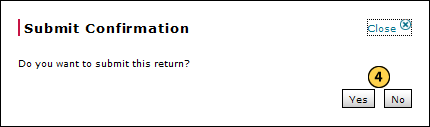Submit a Parts Return from the Parts Return Management Page
Submit a Parts Return from the Parts Return Management Page
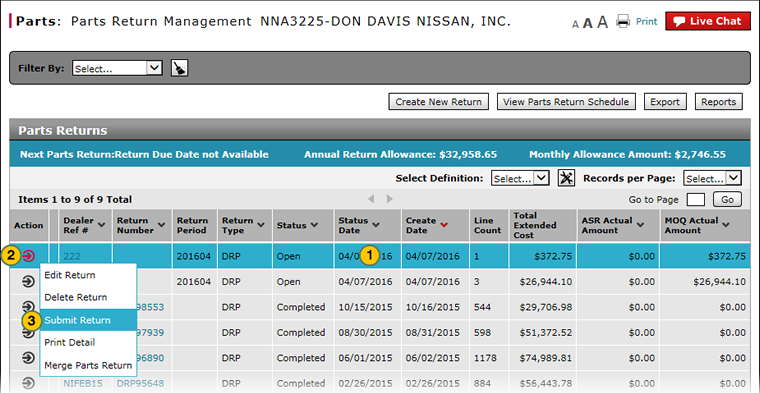 |
|
|
To submit a Parts Return from the Parts Return Management Page:
|
|
Select the parts return. |
|
|
Move your mouse pointer over the Action icon. |
|
|
From the Action menu, select the Submit option. |
|
|
Click the Yes button to submit the parts return or click the No button to cancel. |
|
|
To submit a parts return, the return must be in "New" or "Open" status. |
|
|
You cannot submit a parts return to the host more than five days prior to the return due date. |
Submit a Parts Return from the Parts Return Management Page
Submit a Parts Return from the Parts Return Management Page
To submit a parts return from the Parts Return Management page:
- Select the parts return.
- Move your mouse pointer over the Action icon.
- From the Action menu, select the Submit option.
Note: A confirmation message appears. - Click the Yes button to submit the parts return or the No button to cancel.
Note: If the parts return contains warnings, DCS displays a warning message.
Note: If a warning message appears, click OK to proceed or No to cancel.
Note: If you cancel the submission, edit the parts return to resolve any errors and resubmit.
- About the Parts Return Management Page
- Access a Submitted Parts Return
- Access the Create Parts Return Page
- Access the Edit Parts Return Page
- Access the Returns and Accrual Information Page
- Delete a Parts Return from Parts Return Management
- Filter Parts Return Management Summary
- Print Parts Return Detail
|
|
To submit a parts return, the return must be in "New," "Open," or blank status. |
|
|
You cannot submit a parts return to the host more than five days prior to the return due date. |
Submit a Parts Return from the Parts Return Management Page
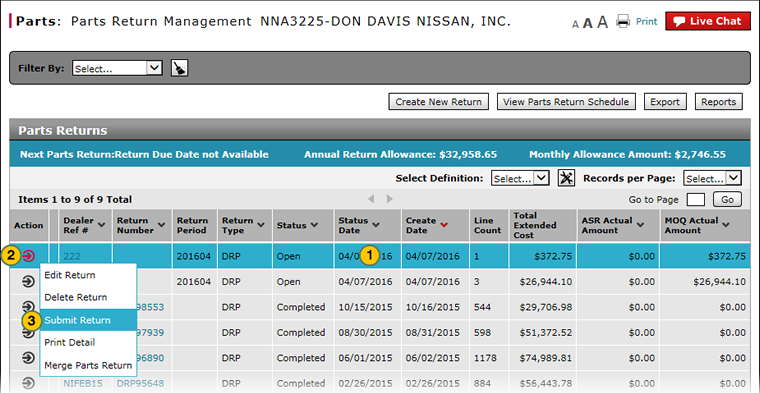 |
|
|
To submit a Parts Return from the Parts Return Management Page:
|
|
Select the parts return. |
|
|
Move your mouse pointer over the Action icon. |
|
|
From the Action menu, select the Submit option. |
|
|
Click the Yes button to submit the parts return or click the No button to cancel. |
|
|
To submit a parts return, the return must be in "New" or "Open" status. |
|
|
You cannot submit a parts return to the host more than five days prior to the return due date. |