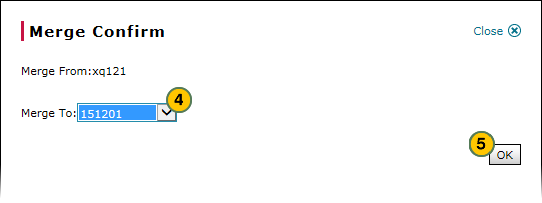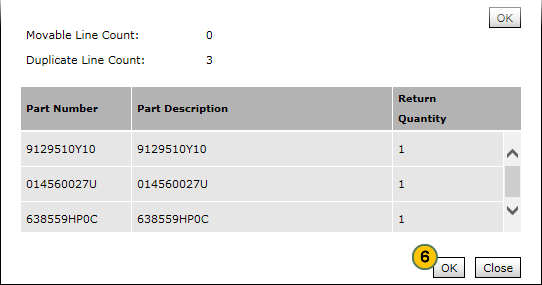Merge Duplicate Parts Returns
Merge Duplicate Parts Returns

When a dealer uses both PartsEye and DBS to create and submit parts orders or parts returns or a dealer uses DBS to create a parts return, there may be occasions when more than one parts return is open at the same time. Since dealers may only submit one parts return per parts period, DBS gives dealers the opportunity to merge duplicate parts returns.
Returns created in PartsEye will be passed to DBS for evaluation. Incoming parts returns are marked with "New" status, while those created in DBS carry a status of "Open". When a parts return has the same return schedule as an existing parts order, the Merge Parts Return action menu item is enabled.
To merge duplicate parts returns:
|
|
Select the detail line for the parts return you want to merge. |
|
|
Move your cursor over the Action icon. |
|
|
From the Action menu, select the Merge Parts Return menu option. |
|
|
From the Merge To drop-down list, select the parts return to be merged with the parts return listed in the Merge From field. |
|
|
Click the OK button. |
|
|
Click the OK button to confirm the merge. |
Merge Duplicate Parts Returns
Merge Duplicate Parts Returns
When a dealer uses both PartsEye and DBS to create and submit parts orders or parts returns or a dealer uses DBS to create a parts return, there may be occasions when more than one parts return is open at the same time. Since dealers may only submit one parts return per parts period, DBS gives dealers the opportunity to merge duplicate parts returns.
Returns created in PartsEye will be passed to DBS for evaluation. Incoming parts returns are marked with "New" status, while those created in DBS carry a status of "Open". When a parts return has the same return schedule as an existing parts order, the Merge Parts Return action menu item is enabled.
To merge duplicate parts returns:
- Select the detail line for the parts return you want to merge.
- Move your cursor over the Action icon.
- From the Action menu, select the Merge Parts Return menu option.
- From the Merge To drop-down list, select the parts return to be merged with the parts return listed in the Merge From field.
- Click the OK button.
Note: Information about the parts number of duplicate lines displays at the bottom of the window. - Click the OK button to confirm the merge.
Merge Duplicate Parts Returns

When a dealer uses both PartsEye and DBS to create and submit parts orders or parts returns or a dealer uses DBS to create a parts return, there may be occasions when more than one parts return is open at the same time. Since dealers may only submit one parts return per parts period, DBS gives dealers the opportunity to merge duplicate parts returns.
Returns created in PartsEye will be passed to DBS for evaluation. Incoming parts returns are marked with "New" status, while those created in DBS carry a status of "Open". When a parts return has the same return schedule as an existing parts order, the Merge Parts Return action menu item is enabled.
To merge duplicate parts returns:
|
|
Select the detail line for the parts return you want to merge. |
|
|
Move your cursor over the Action icon. |
|
|
From the Action menu, select the Merge Parts Return menu option. |
|
|
From the Merge To drop-down list, select the parts return to be merged with the parts return listed in the Merge From field. |
|
|
Click the OK button. |
|
|
Click the OK button to confirm the merge. |