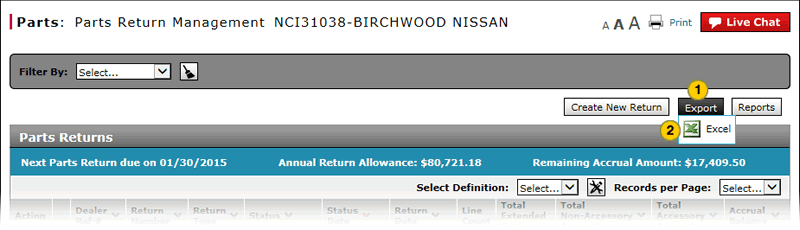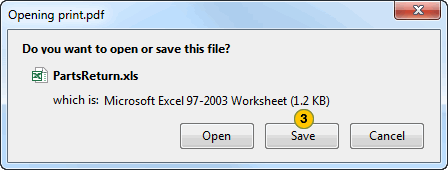Export Parts Return Information
Export Parts Return Information
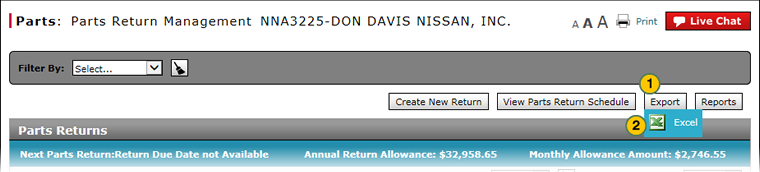 |
|
|
To export Parts Return Management information:
|
|
Click the Export button. |
|
|
Select the output format. |
|
|
Click the Save button and save the file to your local drive. |
|
|
You can filter or sort the data if you export the file in the Microsoft® Excel® format. |
Export Parts Return Information
Export Parts Return Information
To export Parts Return Management information:
- Click the Export button.
- Select the output format.
Note: The File Download dialog appears. - Click the Save button and save the file to your local drive.
|
|
You can filter or sort the data if you export the file in the Microsoft® Excel® format. |
Export Parts Return Information
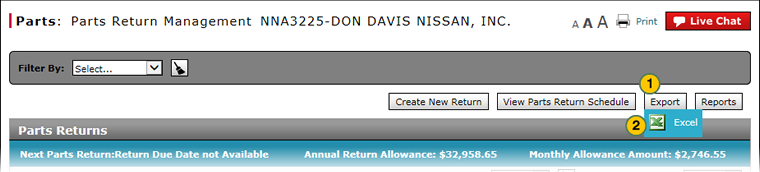 |
|
|
To export Parts Return Management information:
|
|
Click the Export button. |
|
|
Select the output format. |
|
|
Click the Save button and save the file to your local drive. |
|
|
You can filter or sort the data if you export the file in the Microsoft® Excel® format. |