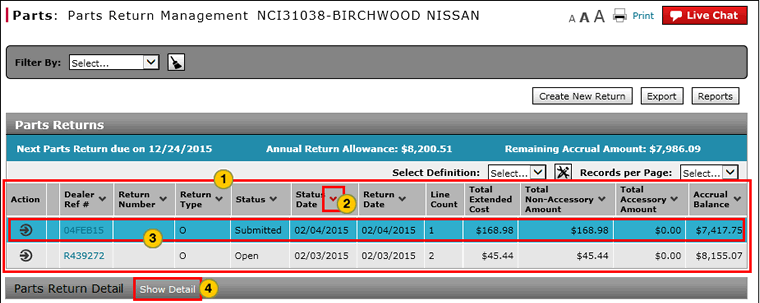About the Parts Return Management Page
About the Parts Return Management Page
|
To view the Parts Return Management summary and detail:
|
|
To view the Parts Return Management summary and detail:
|
About the Parts Return Management Page
About the Parts Return Management Page
To view the Parts Return Management summary and detail:
- Review the list of parts returns.
- To sort the displayed information, click the arrow beside a column title.
Note: If multiple pages exist, click a page number or click the forward or backward arrow to navigate from page to page. To view a specific page, in the Go to Page field, type a page number, then click the Go button. - Select the line for which you want to view detail.
- If necessary, scroll down to the Parts Return Detail section and click the Show Detail link.
- Review the detail for the selected parts return.
- About the Parts Order Management Page
- Access a Submitted Parts Return
- Access the Create Parts Return Page
- Access the Edit Parts Return Page
- Access the Returns and Accrual Information Page
- Delete a Parts Return from Parts Return Management
- Filter Parts Return Management Summary
- Merge Duplicate Parts Returns
- Parts Return Management Page Overview
- Print Parts Return Detail
|
|
Total Non-Accessory Amount: |
|
|
Remaining Accrual Amount: Total unused accrual amount available for the remaining returns when this return is created or modified. Calculated as follows: |
About the Parts Return Management Page
|
To view the Parts Return Management summary and detail:
|
|
To view the Parts Return Management summary and detail:
|