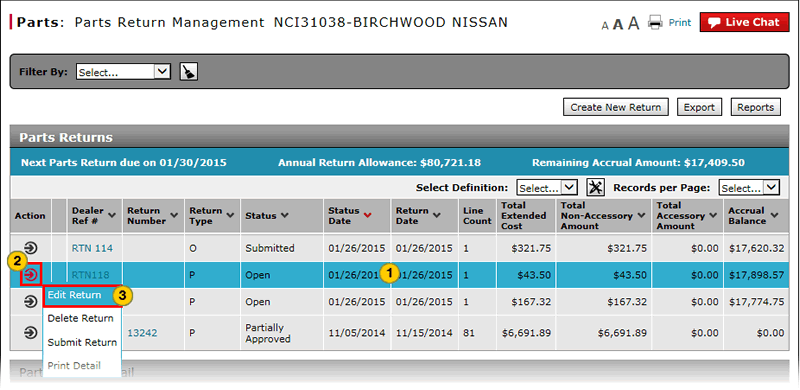Access the Edit Parts Return Page
Open the Edit Parts Return Page
|
|
|
|
To open the Edit Parts Return page:
|
|
Select the parts return you want to edit. |
|
|
Move your mouse pointer over the Action icon. |
|
|
From the Action menu, select the Edit Return option. |
|
|
To modify a parts return, the return must be in "New" or "Open" status. |
Access the Edit Parts Return Page
Access the Edit Parts Return Page
To open the Edit Parts Return page:
- Select the parts return you want to edit.
- Move your mouse pointer over the Action icon.
- From the Action menu, select the Edit Return option.
Note: The Edit Parts Return page appears.
- About the Parts Return Management Page
- Access a Submitted Parts Return
- Access the Create Parts Return Page
- Access the Returns and Accrual Information Page
- Delete a Parts Return from Parts Return Management
- Filter Parts Return Management Summary
- Merge Duplicate Parts Returns
- Parts Return Management Page Overview
- Print Parts Return Detail
|
|
To modify a parts return, the return must be in "New" or "Open" status. |
Open the Edit Parts Return Page
|
|
|
|
To open the Edit Parts Return page:
|
|
Select the parts return you want to edit. |
|
|
Move your mouse pointer over the Action icon. |
|
|
From the Action menu, select the Edit Return option. |
|
|
To modify a parts return, the return must be in "New" or "Open" status. |