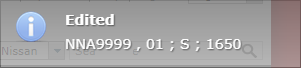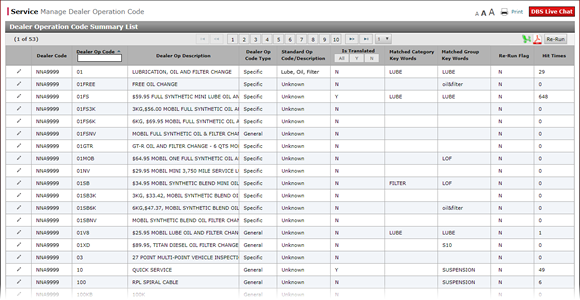
Edit a Dealer Operation Code
Edit a Dealer Operation Code

To edit a dealer operation code:
|
|
Click the Edit icon for the row you want to change. |
|
|
From the Dealer Op Code Type drop-down list, select the desired option. |
|
|
From the Standard Op Code/Description drop-down list, select the desired option. |
|
|
Click the Save icon. |
Edit a Dealer Operation Code - New UI
Edit a Dealer Operation Code - New UI
To edit a dealer operation code:
- Click the Edit icon for the row you want to change.
- From the Dealer Op Code Type drop-down list, select the desired option.
- From the Standard Op Code/Description drop-down list, select the desired option.
- Click the Save icon.
Note: DBS displays a status message that the code was edited.
Note: DBS places a "Y" in the Re-Run Flag column indicating you can re-run the translation process to update DBS with the information you changed.
Edit a Dealer Operation Code

To edit a dealer operation code:
|
|
Click the Edit icon for the row you want to change. |
|
|
From the Dealer Op Code Type drop-down list, select the desired option. |
|
|
From the Standard Op Code/Description drop-down list, select the desired option. |
|
|
Click the Save icon. |