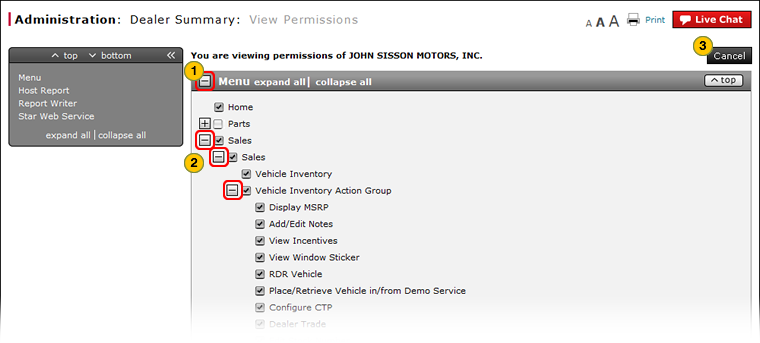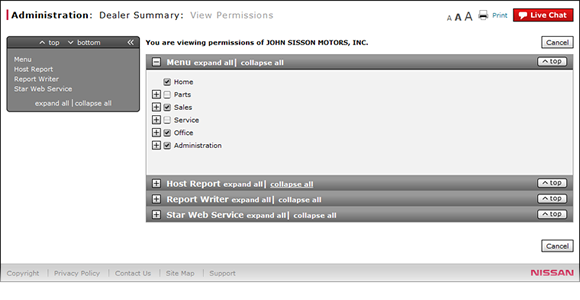
View Dealer Permissions
View Dealer Permissions
|
|
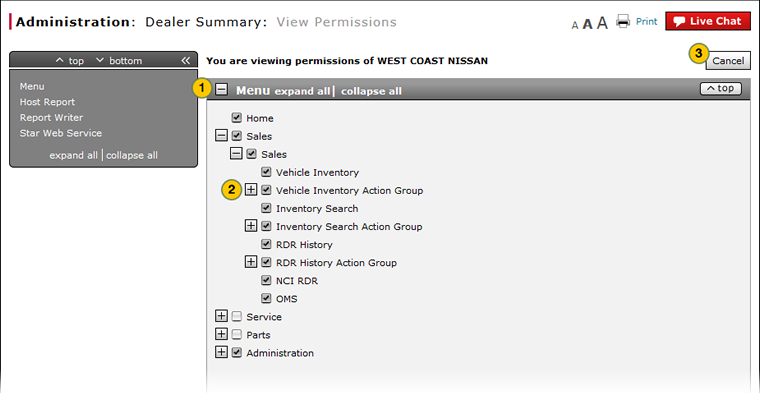 |
To view dealer permissions:
|
|
Show the section, if collapsed. |
|
|
Use the function tree to expand or collapse the nodes, as desired. |
|
|
To return to the Dealer Summary page, click the Cancel button. |
|
|
The function tree displays permission options in hierarchical order, starting with the menu items at the top and ending with the specific functional items at the bottom. |
View Dealer Permissions
View Dealer Permissions
To view dealer permissions:
- Show the section, if collapsed.
Note: To show a section, click the + icon in the section header. - Use the function tree to expand or collapse the nodes, as desired.
Note: To expand all items in the section, click the expand all link in the section header.
Note: The active permissions contain a check. - To return to the Dealer Summary page, click the Cancel button.
|
|
The function tree displays permission options in hierarchical order, starting with the menu items at the top and ending with the specific functional items at the bottom. |
View Dealer Permissions
|
|
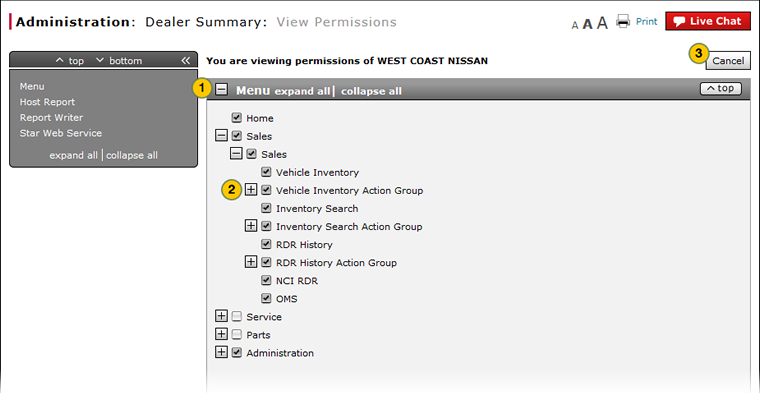 |
To view dealer permissions:
|
|
Show the section, if collapsed. |
|
|
Use the function tree to expand or collapse the nodes, as desired. |
|
|
To return to the Dealer Summary page, click the Cancel button. |
|
|
The function tree displays permission options in hierarchical order, starting with the menu items at the top and ending with the specific functional items at the bottom. |