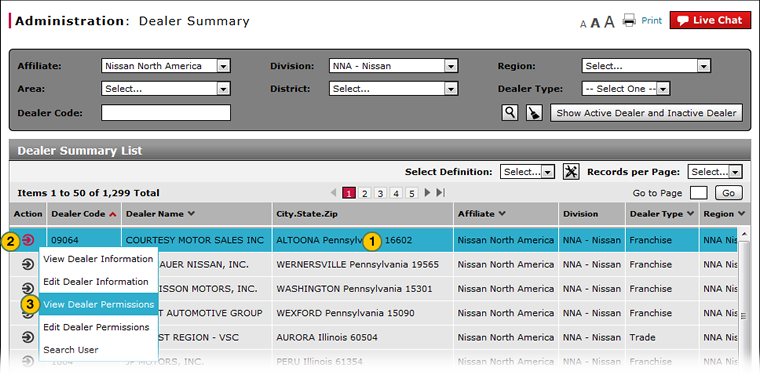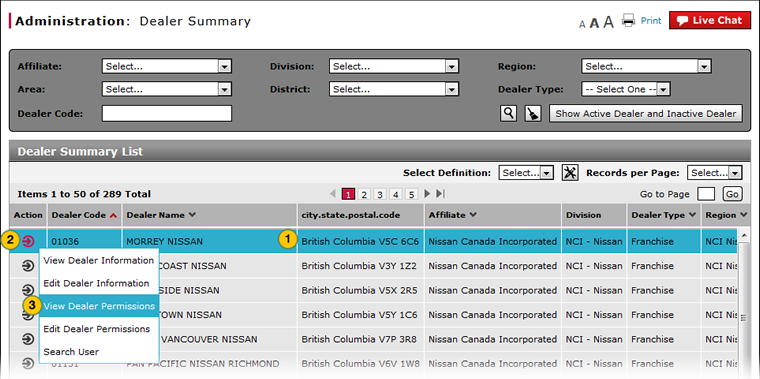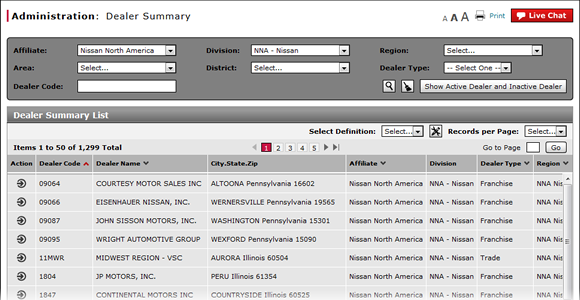
Access the View Dealer Permissions Page
Open the View Dealer Permissions Page
|
|
|
|
To open the View Dealer Permissions page:
|
|
Select the dealer. |
|
|
Move your mouse pointer over the Action icon. |
|
|
From the Action menu, select the View Dealer Permissions option. |
Access the View Dealer Permissions Page
Access the View Dealer Permissions Page
To open the View Dealer Permissions page:
- Select the dealer.
- Move your mouse pointer over the Action icon.
- From the Action menu, select the View Dealer Permissions option.
Note: The application displays a function tree. The tree lists the items that are assigned to the specific dealer.
Open the View Dealer Permissions Page
|
|
|
|
To open the View Dealer Permissions page:
|
|
Select the dealer. |
|
|
Move your mouse pointer over the Action icon. |
|
|
From the Action menu, select the View Dealer Permissions option. |