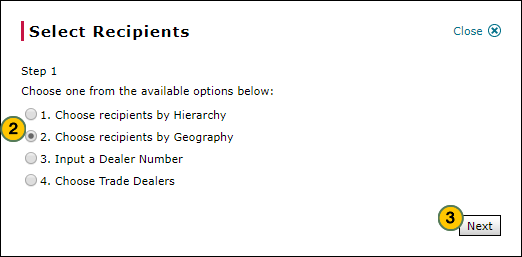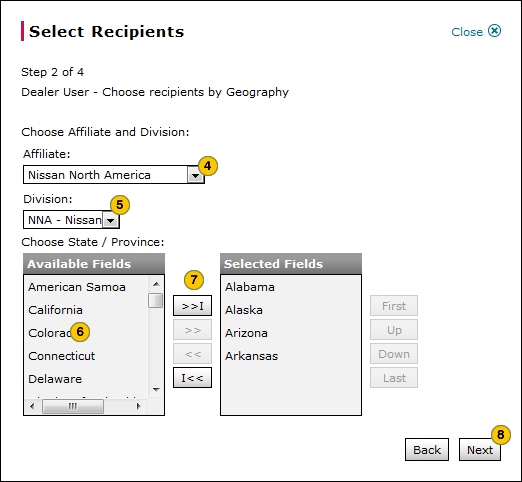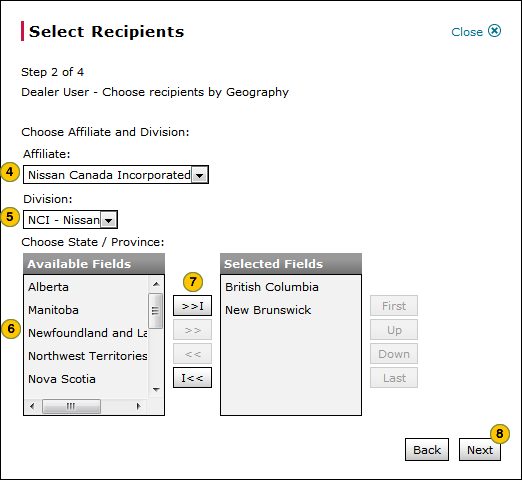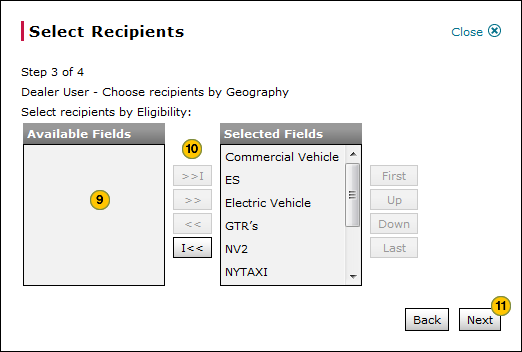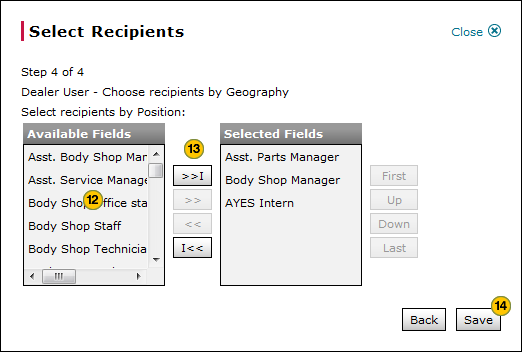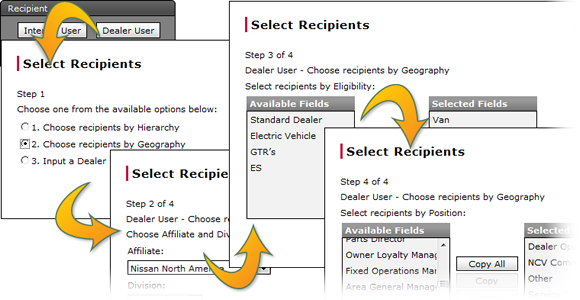
Select Recipients by Dealer User for Geography Option
Select Recipients by Dealer User for Geography Option
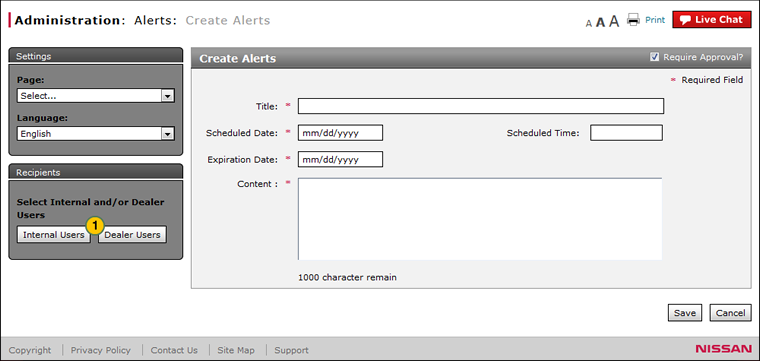
To select recipients by dealer user for geography option:
|
|
Click the Dealer Users button. |
|||
|
|
Select the Choose recipients by Geography option. |
|||
|
|
Click the Next button to continue. |
|||
|
|
From the Affiliate drop-down list, select an affiliate.
|
|||
|
|
From the Division drop-down list, select a division. |
|||
|
|
From the Available Fields box, select the state / province. |
|||
|
|
Click the Copy button to move the selected options to the Selected box, or click the Copy All button to move all options. |
|||
|
|
Click the Next button to continue, or click the Back button to return to the previous window. |
|||
|
|
From the Available Fields box, select the eligibility options. |
|||
|
Click the Copy button to move the selected options to the Selected box, or click the Copy All button to move all options. |
||||
|
Click the Next button to continue, or click the Back button to return to the previous window. |
||||
|
From the Available Fields box, select the positions. |
||||
|
Click the Copy button to move the selected options to the Selected box, or click the Copy All button to move all options. |
||||
|
Click the Save button to save your changes, or click the Back button to return to the previous window. |
|
|
To view your recipient selections after you select them, use the View/Print option in the Action menu. |
Select Recipients by Dealer User for Geography Option
Select Recipients by Dealer User for Geography Option
To select recipients by dealer user for geography option:
- Click the Dealer Users button.
- Select the Choose recipients by Geography option.
- Click the Next button to continue.
- Select an affiliate.
- Select a division.
Note: The affiliate and division default setting is "All." - Select the available state / province.
Note: To select multiple items, press and hold the CTRL key while selecting items. - Click the Copy button to move the selected options to the Selected box, or click the Copy All button to move all options.
Note: To remove a selection, select the options in the Selected box and click the Remove button. - Click the Next button to continue, or click the Back button to return to the previous window.
- Select the available eligibility options.
- Click the Next button to continue, or click the Back button to return to the previous window.
- Select the available position options.
- Click the Copy button to move the selected options to the Selected box, or click the Copy All button to move all options.
- Click the Save button to save your changes, or click the Back button to return to the previous window.
- Create or Edit a Notification
- Create or Edit a Notification
- Create or Edit Alerts Page Overview
- Create or Edit Alerts Page Overview
- Create or Edit an Alert
- Create or Edit an Alert
- Create or Edit an Announcement
- Create or Edit an Announcement
- Create or Edit an Event
- Create or Edit an Event
- Create or Edit Announcement Page Overview
- Create or Edit Announcement Page Overview
- Create or Edit Calendar Event Page Overview
- Create or Edit Calendar Event Page Overview
- Create or Edit Notification Page Overview
- Create or Edit Notification Page Overview
- Select Recipients by Dealer User for Hierarchy Option
- Select Recipients by Dealer User for Hierarchy Option
- Select Recipients by Dealer User for Input a Dealer Option
- Select Recipients by Dealer User for Input a Dealer Option
- Select Recipients by Internal User for Geography Option
- Select Recipients by Internal User for Geography Option
- Select Recipients by Internal User for Hierarchy Option
- Select Recipients by Internal User for Hierarchy Option
|
|
To view your recipient selections after you select them, use the View/Print option in the Action menu. |
Select Recipients by Dealer User for Geography Option
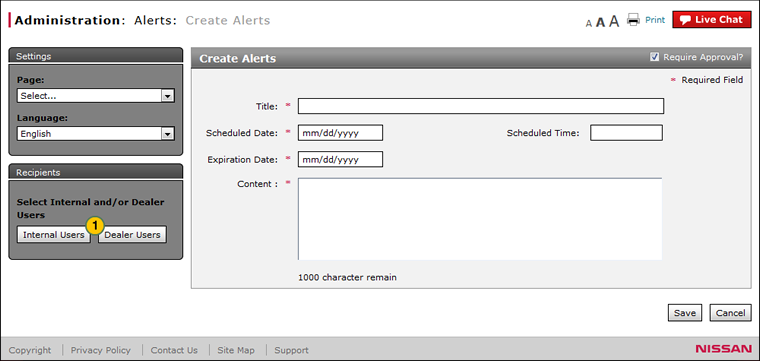
To select recipients by dealer user for geography option:
|
|
Click the Dealer Users button. |
|||
|
|
Select the Choose recipients by Geography option. |
|||
|
|
Click the Next button to continue. |
|||
|
|
From the Affiliate drop-down list, select an affiliate.
|
|||
|
|
From the Division drop-down list, select a division. |
|||
|
|
From the Available Fields box, select the state / province. |
|||
|
|
Click the Copy button to move the selected options to the Selected box, or click the Copy All button to move all options. |
|||
|
|
Click the Next button to continue, or click the Back button to return to the previous window. |
|||
|
|
From the Available Fields box, select the eligibility options. |
|||
|
Click the Copy button to move the selected options to the Selected box, or click the Copy All button to move all options. |
||||
|
Click the Next button to continue, or click the Back button to return to the previous window. |
||||
|
From the Available Fields box, select the positions. |
||||
|
Click the Copy button to move the selected options to the Selected box, or click the Copy All button to move all options. |
||||
|
Click the Save button to save your changes, or click the Back button to return to the previous window. |
|
|
To view your recipient selections after you select them, use the View/Print option in the Action menu. |