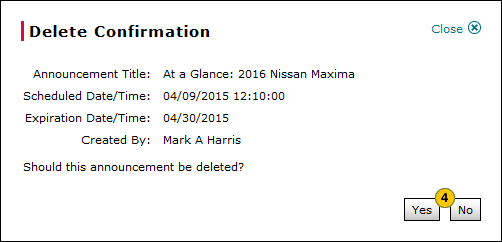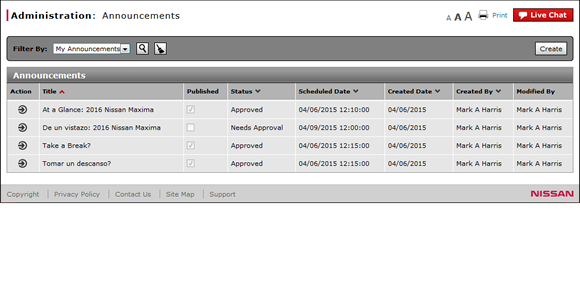
Delete an Announcement
Delete an Announcement
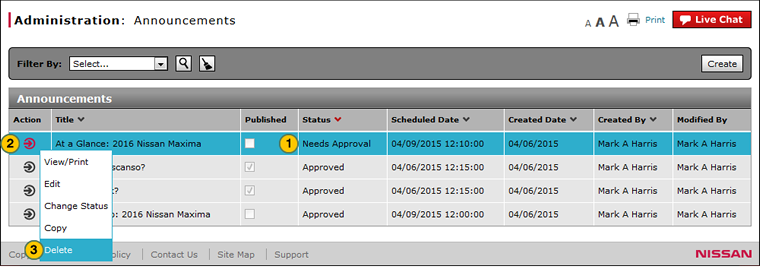
To delete an announcement:
|
|
Select the announcement you want to delete. |
|
|
Move your mouse pointer over the Action icon. |
|
|
From the Action menu, select the Delete option. |
|
|
Click the Delete button to confirm the deletion, or click the Cancel button to close the message window without deleting the announcement. |
Delete an Announcement
Delete an Announcement
To delete an announcement:
- Select the announcement you want to delete.
- Move your mouse pointer over the Action icon.
- From the Action menu, select the Delete option.
Note: A confirmation message appears. - Click the Delete button to confirm the deletion, or click the Cancel button to close the message window without deleting the announcement.
Delete an Announcement
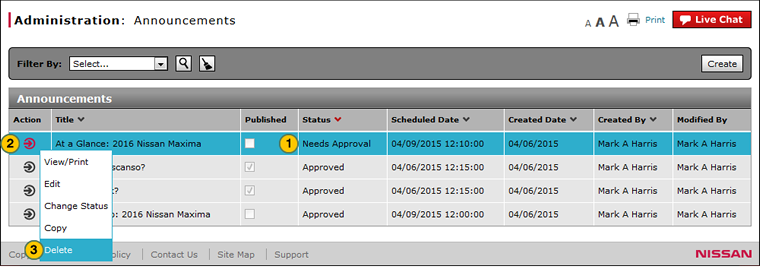
To delete an announcement:
|
|
Select the announcement you want to delete. |
|
|
Move your mouse pointer over the Action icon. |
|
|
From the Action menu, select the Delete option. |
|
|
Click the Delete button to confirm the deletion, or click the Cancel button to close the message window without deleting the announcement. |